/
How To - Edit Device - SPBX
How To - Edit Device - SPBX
Eric Ronhovde
Owned by Eric Ronhovde
Description:
This article will show you how to do the following:
- Make changes to an existing device
Methods:
- Login to the Audian Portal.
- Click the 9 square button at the top right of the screen.

- Click on the Smart PBX app.
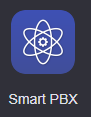
- Click Devices on the left.
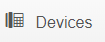
- Click the Edit icon for the device.

- Edit the device as needed, and then click Save Changes.
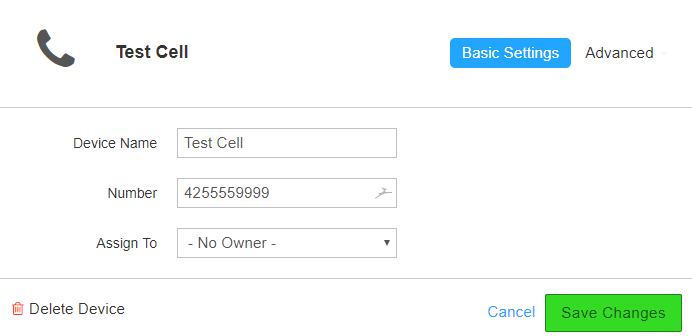
- Note: Options will vary depending on the type of device being edited.
Related content
How To - Add A Device - SBPX
How To - Add A Device - SBPX
More like this
Audian User Portal - Devices
Audian User Portal - Devices
More like this
How To - View Config Files
How To - View Config Files
More like this
Audian Portal
Audian Portal
More like this
How To - Soft Disable a Phone
How To - Soft Disable a Phone
More like this
How To - Change Voicemail Greeting - SPBX
How To - Change Voicemail Greeting - SPBX
More like this