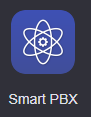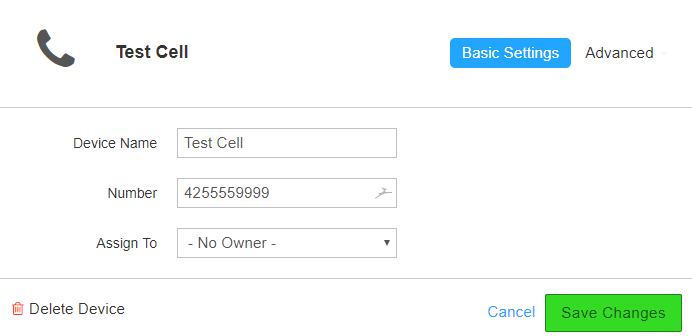/
How To - Edit Device - SPBX
How To - Edit Device - SPBX
Description:
Methods:
, multiple selections available,
Related content
How To - Add A Device - SBPX
How To - Add A Device - SBPX
More like this
How To - Change Voicemail Greeting - SPBX
How To - Change Voicemail Greeting - SPBX
More like this
AO - How To Create A Device
AO - How To Create A Device
More like this
How To - Set Caller ID by Device
How To - Set Caller ID by Device
More like this
How To - Soft Disable a Phone
How To - Soft Disable a Phone
More like this
Audian User Portal - Devices
Audian User Portal - Devices
More like this