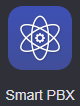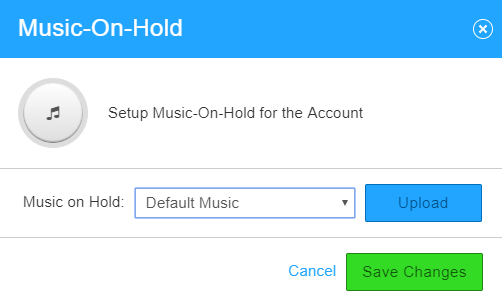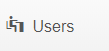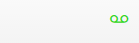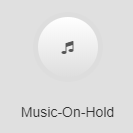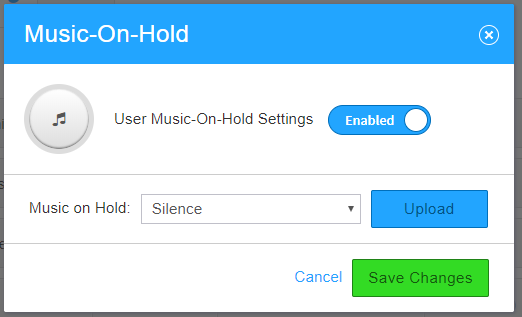/
How To - Setup Hold Music
How To - Setup Hold Music
Description:
Methods:
Related content
How To - Provision Polycom Phones
How To - Provision Polycom Phones
More like this
AO - How To Create A Device
AO - How To Create A Device
More like this
AO - How To Add Users
AO - How To Add Users
More like this
AO - Account Setup
AO - Account Setup
More like this
AO - How To Create an LOA Form
AO - How To Create an LOA Form
More like this
How To - Enable Group Features - Smart PBX
How To - Enable Group Features - Smart PBX
More like this