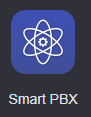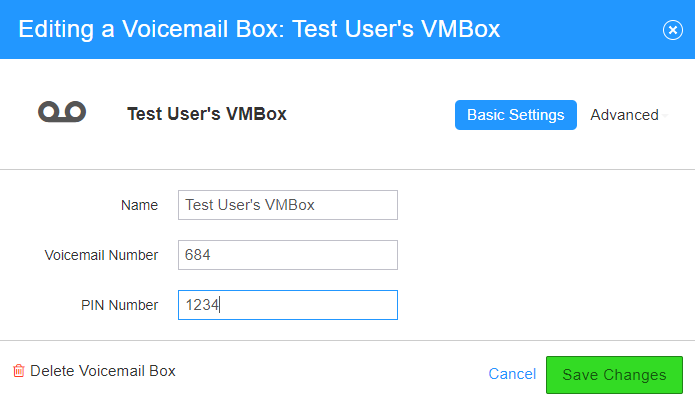/
How To - Change Voicemail box PIN
How To - Change Voicemail box PIN
Description:
This article will show you how to do the following:
- How to update the PIN required to log into a voicemail box
Methods:
, multiple selections available,
Related content
AO - How To Add Phone Numbers
AO - How To Add Phone Numbers
More like this
How To - Provision Polycom Phones
How To - Provision Polycom Phones
More like this
How To - Update a User Email (HIPPAA Complaint Fax portal)
How To - Update a User Email (HIPPAA Complaint Fax portal)
More like this
How To - Update User Name and Email
How To - Update User Name and Email
More like this
AO - How To Create A Device
AO - How To Create A Device
More like this
How To - Enable Group Features - Smart PBX
How To - Enable Group Features - Smart PBX
More like this