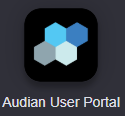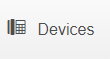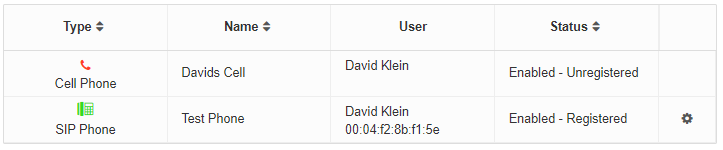/
Audian User Portal - Devices
Audian User Portal - Devices
Description:
Methods:
Related content
Audian Portal
Audian Portal
More like this
Audian User Features - SPBX
Audian User Features - SPBX
More like this
How To - Soft Disable a Phone
How To - Soft Disable a Phone
More like this
How To - Assign Devices in Call Center
How To - Assign Devices in Call Center
More like this
How To - Enable Group Features - Smart PBX
How To - Enable Group Features - Smart PBX
More like this
How To - Add A Device - SBPX
How To - Add A Device - SBPX
More like this