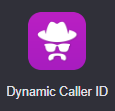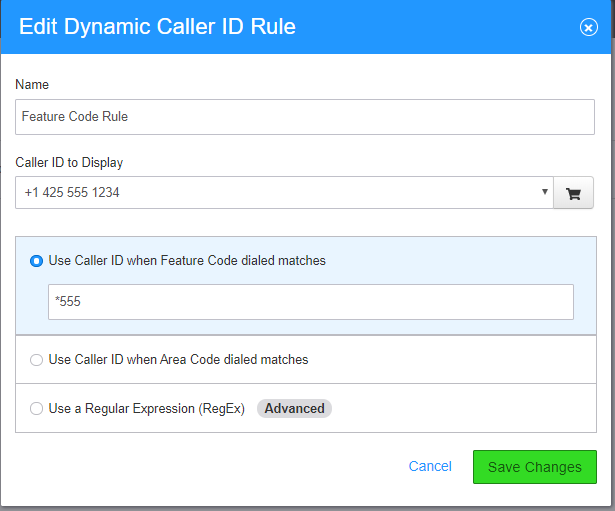/
Dynamic CallerID
Dynamic CallerID
Description:
Methods:
, multiple selections available,
Related content
How To - Make an outbound call - Android
How To - Make an outbound call - Android
More like this
AO - How To Add Phone Numbers
AO - How To Add Phone Numbers
More like this
How To - Provision Polycom Phones
How To - Provision Polycom Phones
More like this
SMS Registration
SMS Registration
More like this
How To - Navigate the Call Center Pro App (User)
How To - Navigate the Call Center Pro App (User)
More like this
AO - How To Create an LOA Form
AO - How To Create an LOA Form
More like this