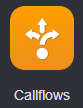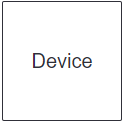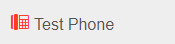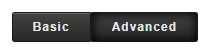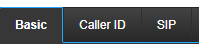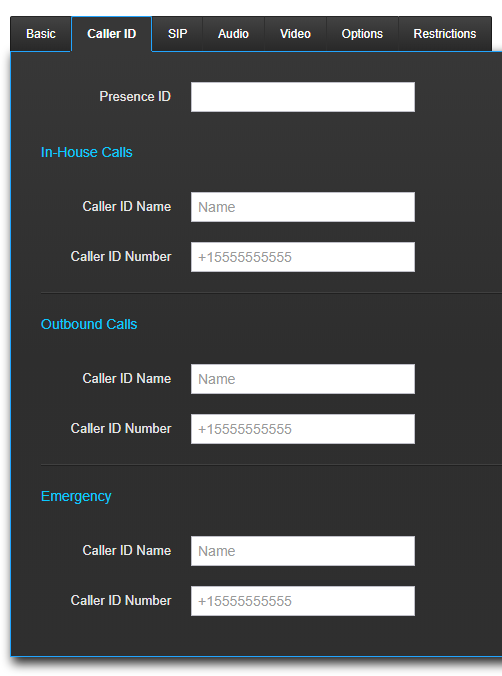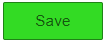/
How To - Set Caller ID by Device
How To - Set Caller ID by Device
Method:
, multiple selections available,
Related content
AO - How To Add Phone Numbers
AO - How To Add Phone Numbers
More like this
How To - Provision Polycom Phones
How To - Provision Polycom Phones
More like this
AO - How To Create A Device
AO - How To Create A Device
More like this
How To - Navigate the Call Center Pro App (User)
How To - Navigate the Call Center Pro App (User)
More like this
Import/Sync Cellphone Contacts
Import/Sync Cellphone Contacts
More like this
AO - Account Setup
AO - Account Setup
More like this