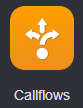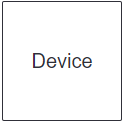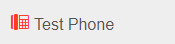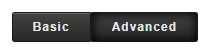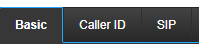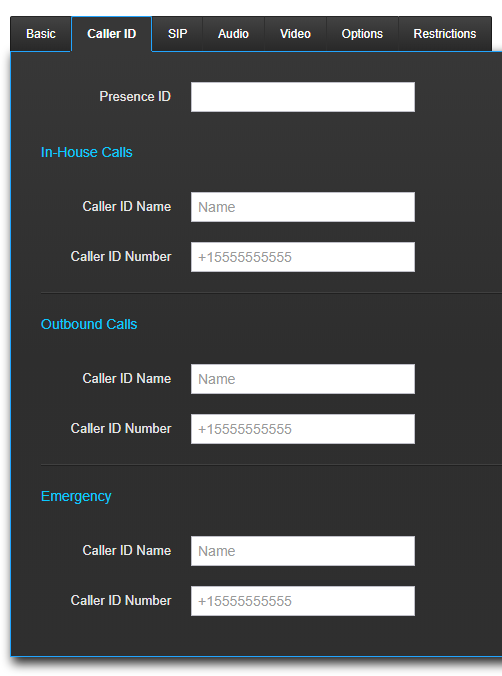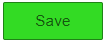/
How To - Set Caller ID by Device
How To - Set Caller ID by Device
Method:
, multiple selections available,
Related content
Audian User Portal - Caller ID
Audian User Portal - Caller ID
More like this
How To - Setup Account Level Caller ID
How To - Setup Account Level Caller ID
More like this
How To - Assign Devices in Call Center
How To - Assign Devices in Call Center
More like this
How To - Setup Call Forwarding - SPBX
How To - Setup Call Forwarding - SPBX
More like this
How To - Enable Inbound Caller ID/CNAM
How To - Enable Inbound Caller ID/CNAM
More like this
Audian User Portal - Devices
Audian User Portal - Devices
More like this