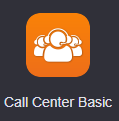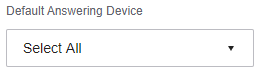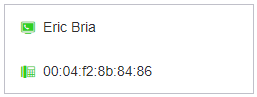/
How To - Assign Devices in Call Center
How To - Assign Devices in Call Center
Description:
This article will show you how to do the following:
- Assign which device is rang by the call queue, if user has multiple devices
Methods:
, multiple selections available,
Related content
How To - Update User Name and Email
How To - Update User Name and Email
Read with this
How To - Set Caller ID by Device
How To - Set Caller ID by Device
More like this
Audian User Portal - Devices
Audian User Portal - Devices
More like this
Audian User Portal - Caller ID
Audian User Portal - Caller ID
More like this
How To - Add a Call Queue
How To - Add a Call Queue
More like this
How To - Ring Groups Setup - CallFlows
How To - Ring Groups Setup - CallFlows
More like this