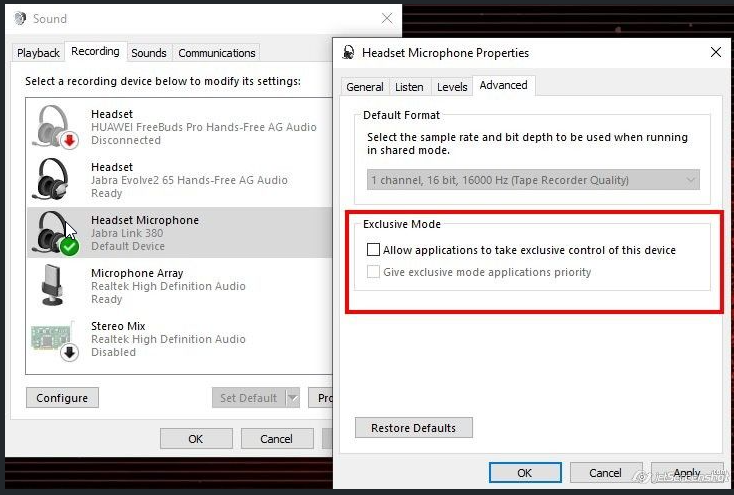/
How To - Troubleshoot Mic problems - Desktop
How To - Troubleshoot Mic problems - Desktop
Description:
Methods:
, multiple selections available,
Related content
How To Mute The Microphone - IP7000
How To Mute The Microphone - IP7000
More like this
How To - Adjust Audio settings - Desktop
How To - Adjust Audio settings - Desktop
More like this
How To - Report Service Interruption
How To - Report Service Interruption
More like this
Audian User Portal - Call Recording
Audian User Portal - Call Recording
More like this
Troubleshoot - Inbound Call Problems
Troubleshoot - Inbound Call Problems
More like this
T: Call Quality Troubleshooting
T: Call Quality Troubleshooting
More like this