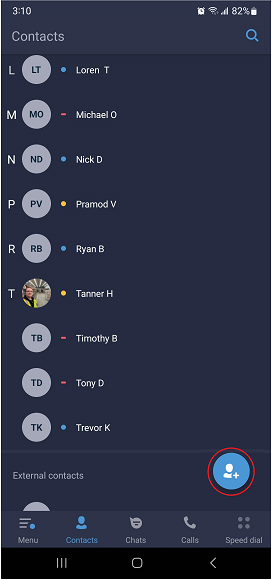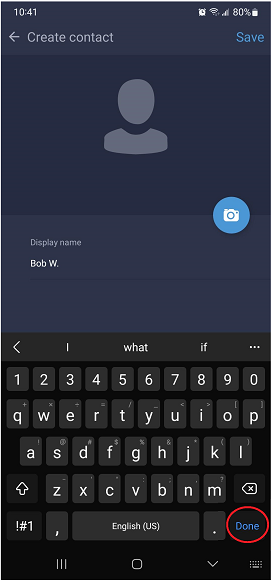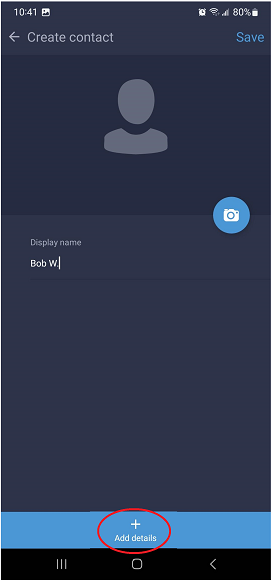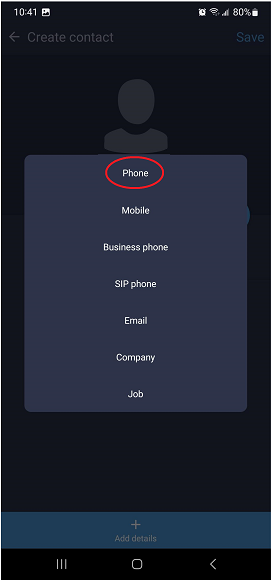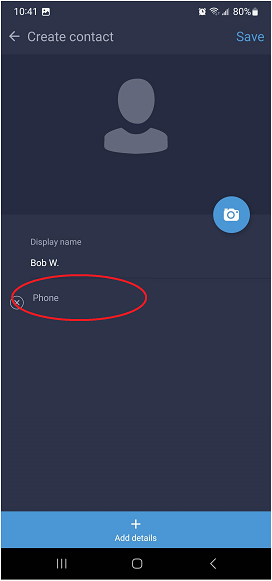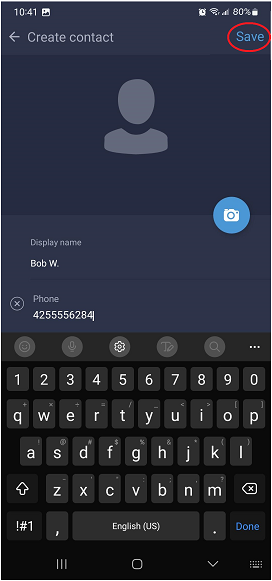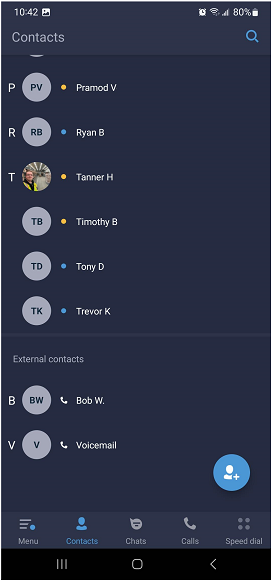/
How to - Add Contacts - Android
How to - Add Contacts - Android
Description:
Methods:
, multiple selections available,
Related content
How To - Add Contacts to phone's directory
How To - Add Contacts to phone's directory
More like this
How To - Create a new Contact - Desktop
How To - Create a new Contact - Desktop
More like this
How To Add Contacts to Directory - Polycom VVX410
How To Add Contacts to Directory - Polycom VVX410
More like this
How To - Make an outbound call - Android
How To - Make an outbound call - Android
More like this
How To - Import contacts from a .CSV file - Desktop
How To - Import contacts from a .CSV file - Desktop
More like this
How To - Make an Outbound call - Desktop
How To - Make an Outbound call - Desktop
More like this