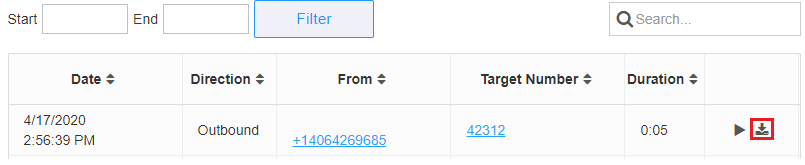Audian User Portal - Call Recording
- David Klein
- Eric Ronhovde
Owned by David Klein
Description:
This article will show you how to do the following:
- Setup Call Recording on a User
- Listen to Call Recordings
- Download Call Recordings
An account admin must email sales@audian.com requesting to add the service to the account before it will work.
Methods:
Enable Call Recording
- Login to the Audian Portal.
- Click the 9 square button at the top right of the screen.

- Click on the Smart PBX app.
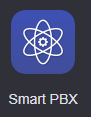
- Click on Users on the left.
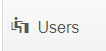
- Click the User Features field.
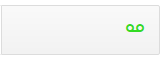
- Click Customized Call Recording.
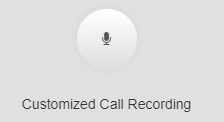
- Click the Disabled toggle.
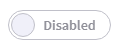
- Click Enable at the top and then customize what you would like the service to do.
- Inbound Internal: Records when a user calls this user from inside the Audian network.
- Inbound External: Records when a person calls this user from outside the Audian network.
- Outbound Internal: Records when this user calls another user inside the Audian network.
- Outbound External: Records when this user calls a person outside the Audian network.
- URL: CONTACT AUDIAN TO ENTER THIS
- Format: Audio file format
- Time Limit: Sets how long the service will record the call.
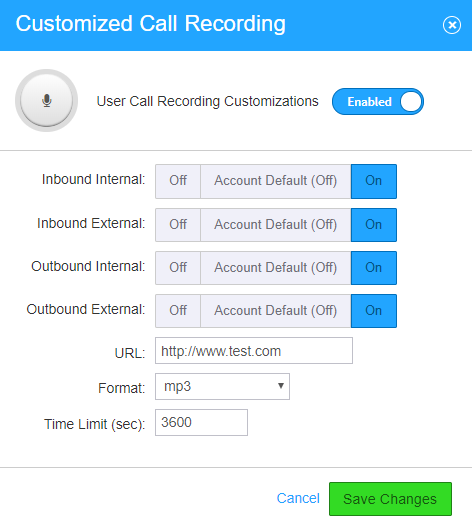
- Click Save Changes.
Listen to and Download Recordings
- Login to the Audian Portal.
- Click the 9 square button at the top right of the screen.

- Select Audian User Portal from the applications list.
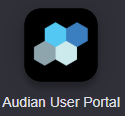
- Select Call Recording on the left.
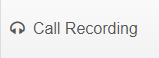
- Locate the call recording you would like to listen to by setting Start and End filter dates, you can also search by the To/From phone number.
- To listen to the call recording, press the play button.

To download the call recording, press the download button.