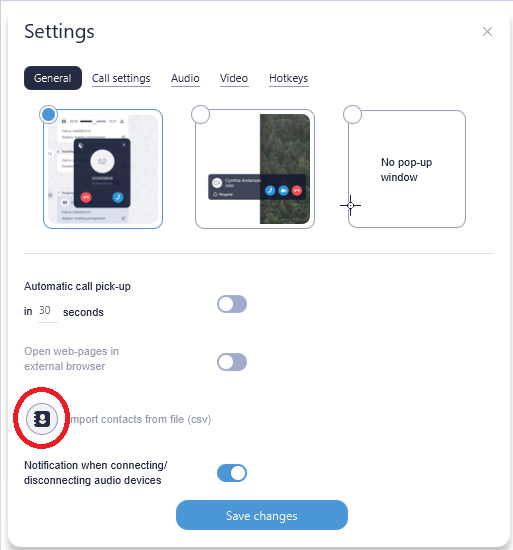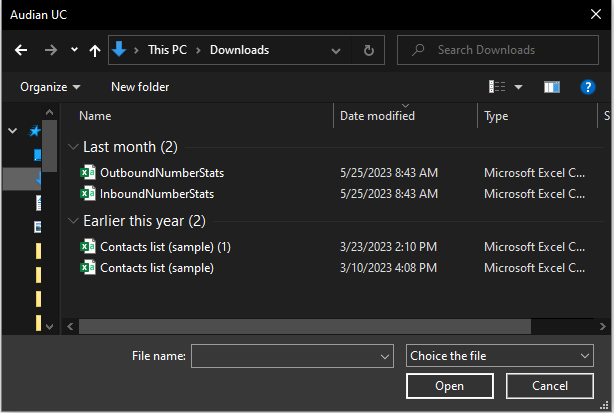How To - Import contacts from a .CSV file - Desktop
Description:
Sample .CSV file
A CSV file must be in the following format (download a sample file):
- The first line of the file should contain column headings
- Values must be separated by either a semicolon, comma or tab
- The following headings are allowed:
- name - (required) contact's name. Alternatively, firstname and lastname fields are allowed.
- mobile - mobile number(s). To import multiple mobile numbers, split values into multiple columns with the same header name.
- phone - phone number(s). To import multiple phone numbers, split values into multiple columns with the same header name.
- fax - fax number(s). To import multiple fax numbers, split values into multiple columns with the same header name.
- organization - organization name associated with the contact
- position - contact's current position
- department - department name
- email - contact's email address
- about - any arbitrary info