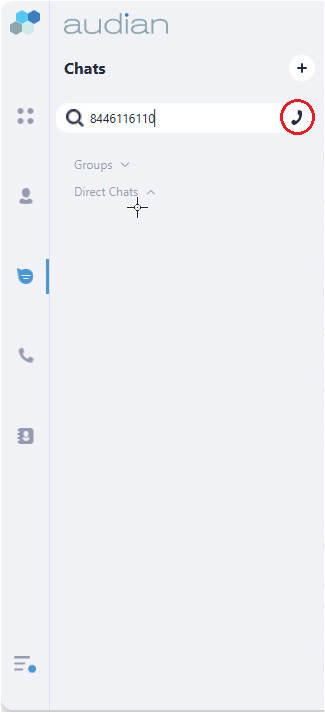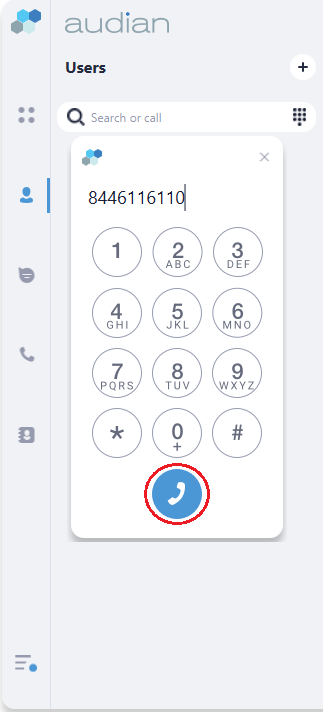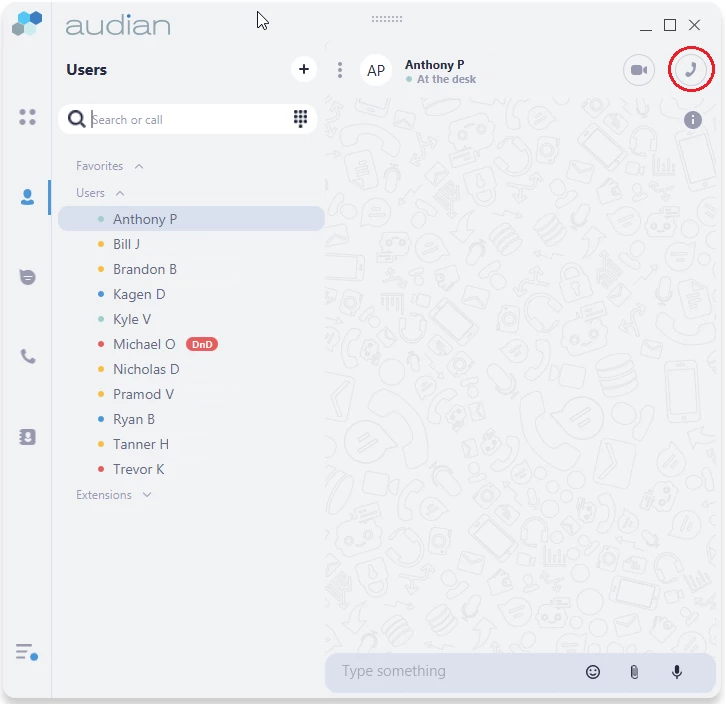/
How To - Make an Outbound call - Desktop
How To - Make an Outbound call - Desktop
Description:
Methods:
, multiple selections available,
Related content
How To - Transfer Calls - Desktop
How To - Transfer Calls - Desktop
More like this
How To - Make an Outbound call - Apple iOS
How To - Make an Outbound call - Apple iOS
More like this
How To - Make an outbound call - Android
How To - Make an outbound call - Android
More like this
How To - Make a 3 Way Call - Desktop
How To - Make a 3 Way Call - Desktop
More like this
How To - Dial an extension or select menu options - Desktop
How To - Dial an extension or select menu options - Desktop
More like this