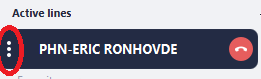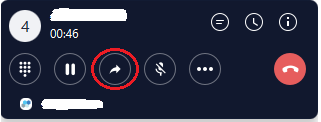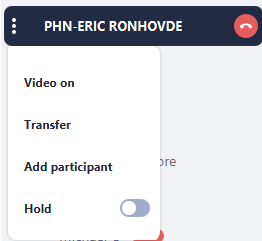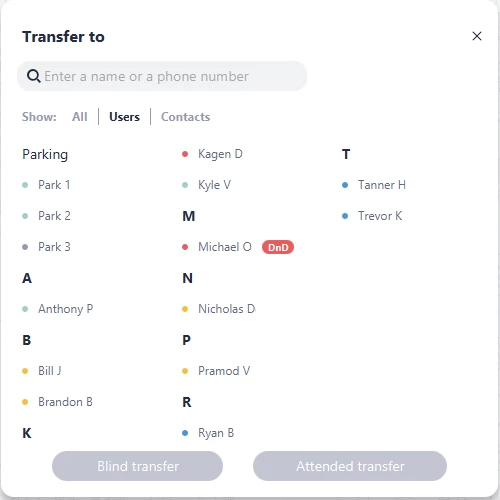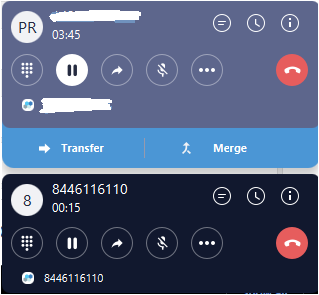/
How To - Transfer Calls - Desktop
How To - Transfer Calls - Desktop
Description:
Methods:
, multiple selections available,
Related content
How To - Send SMS messages via Email
How To - Send SMS messages via Email
Read with this
How To - Transfer Calls - T46G
How To - Transfer Calls - T46G
More like this
How To - Make an Outbound call - Desktop
How To - Make an Outbound call - Desktop
Read with this
How To - Transfer Calls - T42G
How To - Transfer Calls - T42G
More like this
How To - Transfer/Park a call - Android
How To - Transfer/Park a call - Android
More like this
How To - Transfer/Park Calls - Apple iOS
How To - Transfer/Park Calls - Apple iOS
More like this