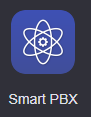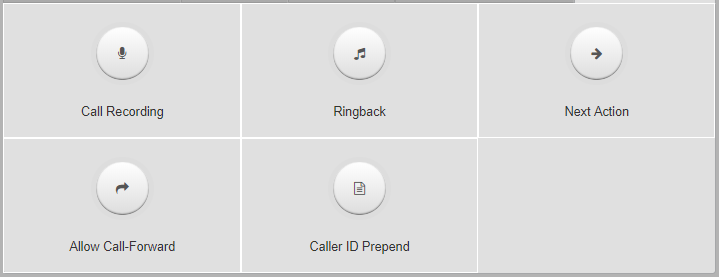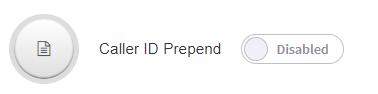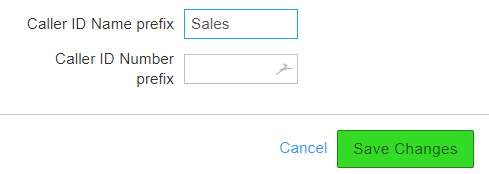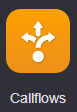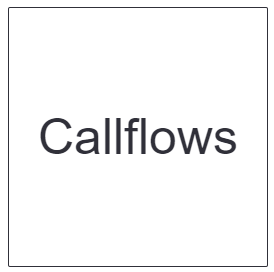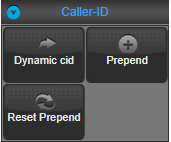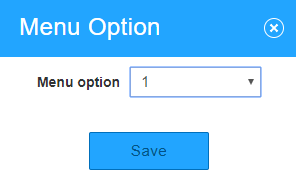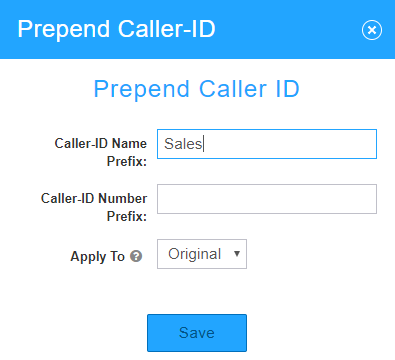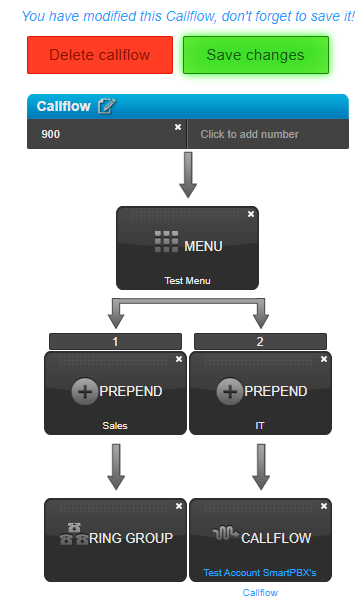/
Caller ID Prepend
Caller ID Prepend
Description:
This article will show you how to do the following.
- Enable Caller ID Prepend
Methods:
, multiple selections available,
Related content
Dynamic Caller ID
Dynamic Caller ID
More like this
Dynamic CallerID
Dynamic CallerID
More like this
How To - Set Caller ID by Device
How To - Set Caller ID by Device
More like this
How To - Setup Account Level Caller ID
How To - Setup Account Level Caller ID
More like this
How To - Enable Inbound Caller ID/CNAM
How To - Enable Inbound Caller ID/CNAM
More like this