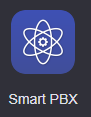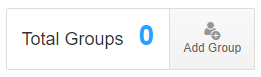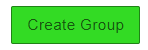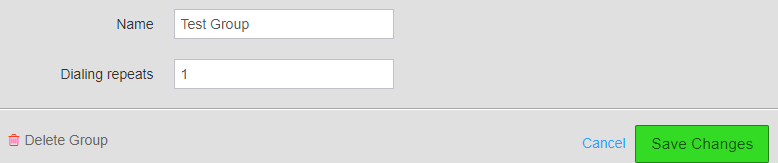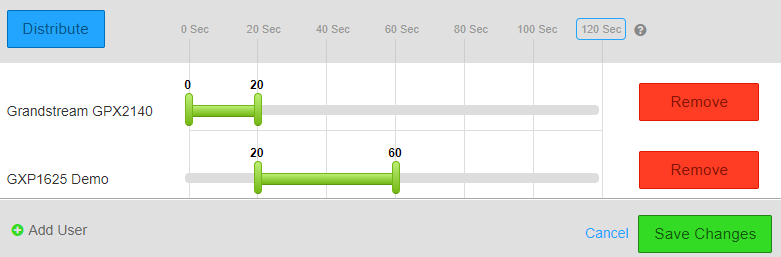/
Ring Groups
Ring Groups
Description:
Methods:
, multiple selections available,
Related content
How To - Enable Group Features - Smart PBX
How To - Enable Group Features - Smart PBX
More like this
AO - How To Add Phone Numbers
AO - How To Add Phone Numbers
More like this
AO - How To Add Users
AO - How To Add Users
More like this
AO - How To Create A Device
AO - How To Create A Device
More like this
AO - Account Setup
AO - Account Setup
More like this
How To - Navigate the Call Center Pro App (User)
How To - Navigate the Call Center Pro App (User)
More like this