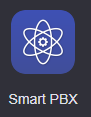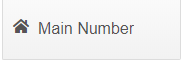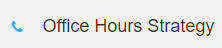/
Holiday Schedules and Office Hours Strategy
Holiday Schedules and Office Hours Strategy
Description:
With Holiday Schedules and Office Hours Strategies you can enable your phone system to respond differently depending on date and time of day.
This article will show you how to do the following:
- Configure and change Office Hours and Holiday Schedules
Methods:
, multiple selections available,
Related content
Virtual Receptionist
Virtual Receptionist
More like this
Billing Locations App
Billing Locations App
More like this
Set Custom VLAN settings
Set Custom VLAN settings
More like this
AO - How To Create an LOA Form
AO - How To Create an LOA Form
More like this
AO - Account Setup
AO - Account Setup
More like this
How To - Provision Polycom Phones
How To - Provision Polycom Phones
More like this