Feature Codes
Eric Ronhovde
Description:
This article will show you how to do the following.
- Enable and disable various features using Feature Codes (* codes)
Methods:
Call Forwarding:
Enable Call Forwarding (*72) - This feature code is used to exclusively enable call forwarding. The default code is "*72", and when dialed, a prompt will ask for the number to forward to. The caller is expected to enter the phone number then press pound, at which point call forwarding is enabled and the number is read back to ensure it wasn't misdialed. The feature code requires the caller to enter the phone number to forward to each time they use the code. Optionally they can dial the feature code as a prefix on feature code "*7215552489715", which will enable call forwarding to 15552489715.
Disable Call Forwarding (*73) - This feature code will disable any active call forwarding. Dialing the code, by default "*73", plays a prompt to the caller informing them call forwarding has been disabled.
Toggle Call Forwarding (*74) - This feature code will enable or disable call forwarding depending on if it is active when dialed, by default "*74". Furthermore, this feature code remembers the last number you forwarded to and enables it without asking for a new number. If the caller has never enabled call forwarding then they will be prompted for the number. Like the enable call forwarding feature code, they can optionally prefix the code with a new call forwarding number.
Update Call Forwarding (*56) - The update call forwarding feature code, by default "*56", will prompt the caller to enter a new call forwarding number. This immediately replaces any number currently being used, set either by the enable or toggle feature code. The number entered is also stored for later use with the toggle feature. The status of call forwarding will not be changed by this code, so if it is disabled or enabled it will remain so.
Hot Desking:
Enable Hot-Desking (*11) - This feature code (*11 by default) is available to "log in" to a phone. When dialed, the caller will enter their ID (and optionally a pin). Upon successful completion, the phone from which they enabled hot-desking will now ring when they receive a call, get updates about voicemail, and basically act like the user's phone.
Disable Hot-desking (*12) - This feature code (*12 by default) is available to "log out" of a phone. Just as logging into the phone, once a user has entered their ID and optional pin, the phone will cease to receive their inbound calls, voicemail updates, and other features. Inbound calls will likely go straight to voicemail (unless the user is permitted to be logged into multiple phones at once).
Toggle Hot-desking (*13) - This feature code (*13 by default) is available to toggle the current state of the user's devices. If logged out, toggling logs the user into owned devices. If logged in, toggling logs the user out of all the devices they're logged into.
Note: The Hot Desking feature will need to be enabled and configured for each agent that will be using it, this is done via the Smart PBX application.
Parking:
Park and Retrieve (*3) - Dialing *31 will place the call in parking spot one, *32, *33, etc will place calls in the respective parking spot.
Valet (*4) - This will place the current call into the first available parking spot. The spot that the call
Retrieve (*5) - To retrieve a call that has been parked, dial *51, *52, etc will retrieve a call that was parked.
Voicemail:
Check Your Voicemail (*98) - This will dial into the Voicemail box for the phone that is being used.
Check Other Voicemail (*97) - Dialing*97 will prompt caller to enter the extension/voicemail box number and then the PIN.
Send call direct to Voicemail (**+Extension) - This will allow users to transfer calls directly to a voicemail box instead of having it ring a phone and then go to Voicemail.
Miscellaneous:
Intercom (*0+Extension) - Dialing *0+Extension will open a line directly to that phone and allow the caller to start talking.
Caller ID Privacy (*67) - Dialing *67 + phone number will cause the Caller ID information for that call to be unavailable to the party being called.
Enable Do Not Disturb (*76) - Dialing *76 will enable the Do Not Disturb feature, this will route all calls to this user/extension to the voicemail box without ringing.
Disable Do Not Disturb (*79) - Dialing *79 will disable the Do Not Disturb feature allowing calls to ring through to the device normally.
Directed Extension Pickup (*87+Extension) - Dialing *87+extension will allow you to answer a call that is currently ringing on another extension.
Move (6683) - Dialing 6683 will move an active call from one device to another for that user. (Example: A call comes in and is answered on your Bria softphone, but you want to move it to your desk phone. Dialing 6683 on your desk phone will move the call to that phone without alerting the other party)
All of the various Feature/Star codes can be disabled via the Callflows application.
- Login to the Audian Portal
- Click the 9 square button at the top right of the screen.

Click the Call Flows app icon.
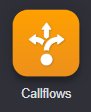
- Click Feature Codes.
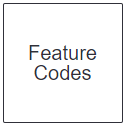
- Uncheck the desired Feature Codes.
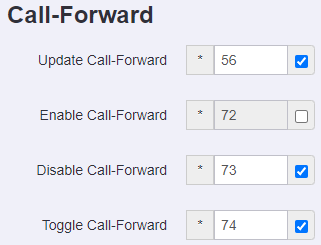
- Scroll to the bottom and click Save.