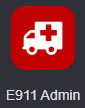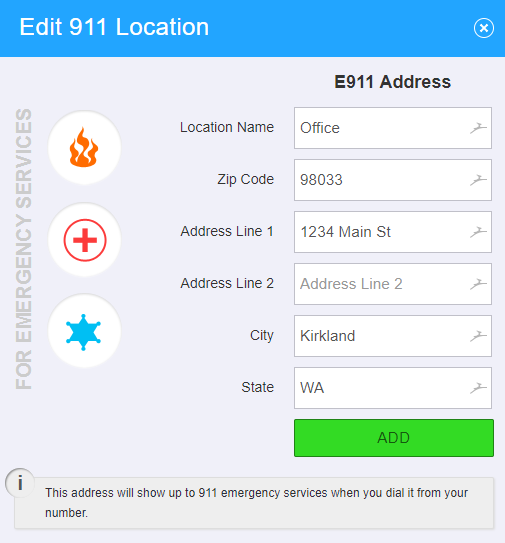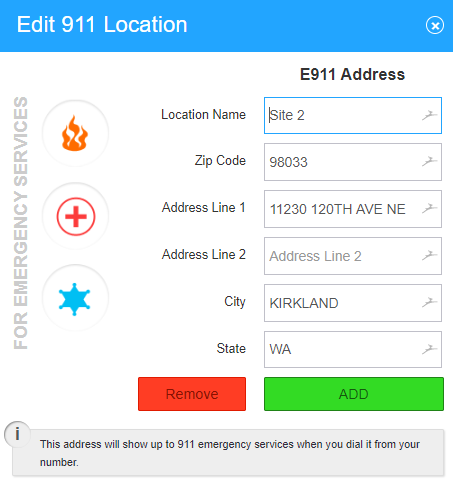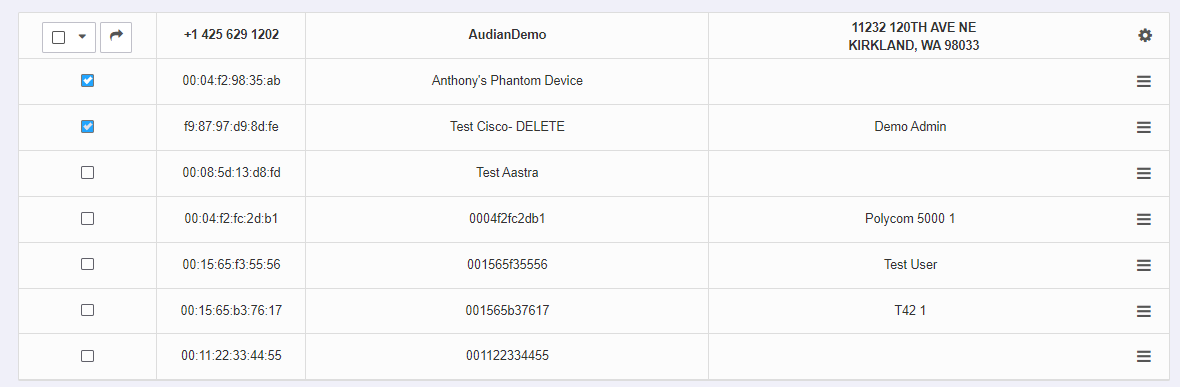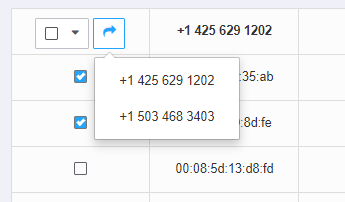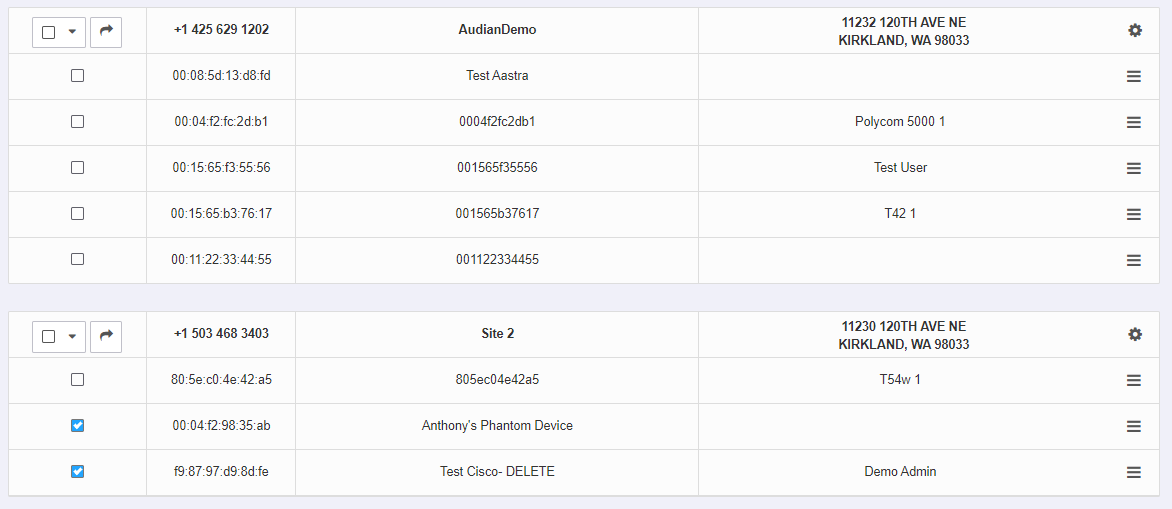/
E911 Admin
E911 Admin
Description:
The E911 Admin application allows account administrators to be able to view and modify all of their E911 enabled numbers from a single location, as well as move specific devices to their correct physical locations. By moving devices into their correct physical locations, this ensures when that device calls 911, the correct address is passed through to the 911 operator in case of emergency.
This article will show you how to do the following.
- Adding a new E911 location
- Edit an existing E911 location
- Move devices between E911 locations
Methods:
, multiple selections available,
Related content
How To - Set E911 Address and Alerts
How To - Set E911 Address and Alerts
More like this
AO - How To Create an E911 Request Form
AO - How To Create an E911 Request Form
More like this
How To - Setup Account Level Caller ID
How To - Setup Account Level Caller ID
More like this
AO - Account Setup
AO - Account Setup
More like this
AO - How To Add Phone Numbers
AO - How To Add Phone Numbers
More like this
How To - Enable Hot Desking
How To - Enable Hot Desking
More like this