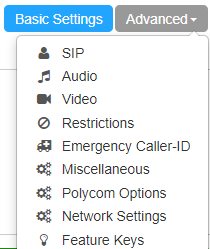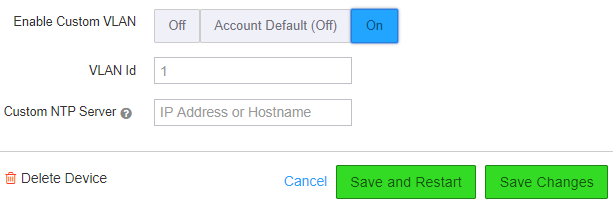/
Set Custom VLAN settings
Set Custom VLAN settings
Description:
This article will show you how to do the following.
- Change the VLAN settings for a device.
Methods:
, multiple selections available,
Related content
Audian User Portal - Devices
Audian User Portal - Devices
More like this
How To - Add A Device - SBPX
How To - Add A Device - SBPX
More like this
How To - Edit Device - SPBX
How To - Edit Device - SPBX
More like this
How To - Assign Devices in Call Center
How To - Assign Devices in Call Center
More like this
How To - Create Conference Bridge HUB & Personal Conference Bridges
How To - Create Conference Bridge HUB & Personal Conference Bridges
More like this
How To - View Config Files
How To - View Config Files
More like this