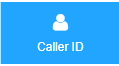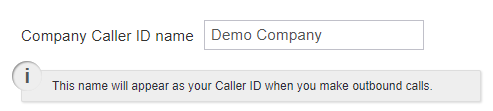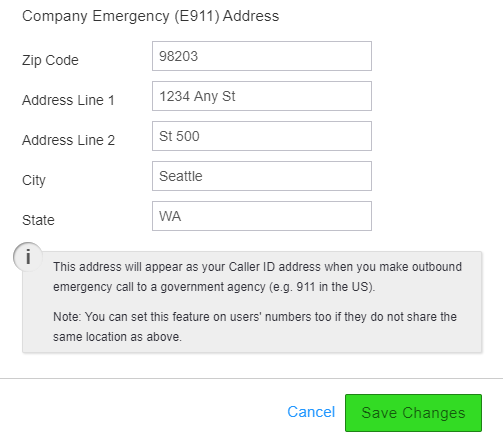/
How To - Setup Account Level Caller ID
How To - Setup Account Level Caller ID
Description:
Methods:
, multiple selections available,
Related content
Audian User Portal - Caller ID
Audian User Portal - Caller ID
More like this
How To - Set Caller ID by Device
How To - Set Caller ID by Device
More like this
How To - Enable Inbound Caller ID/CNAM
How To - Enable Inbound Caller ID/CNAM
More like this
AO - Account Setup
AO - Account Setup
More like this
AO - How To Add Phone Numbers
AO - How To Add Phone Numbers
More like this
Audian Portal
Audian Portal
More like this