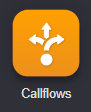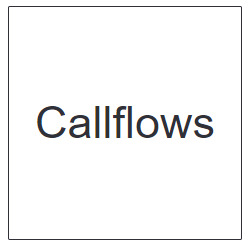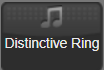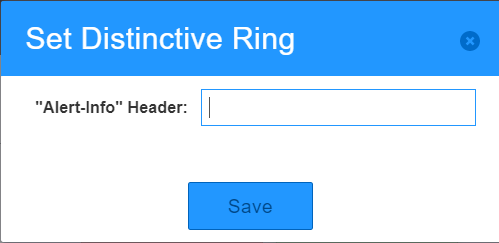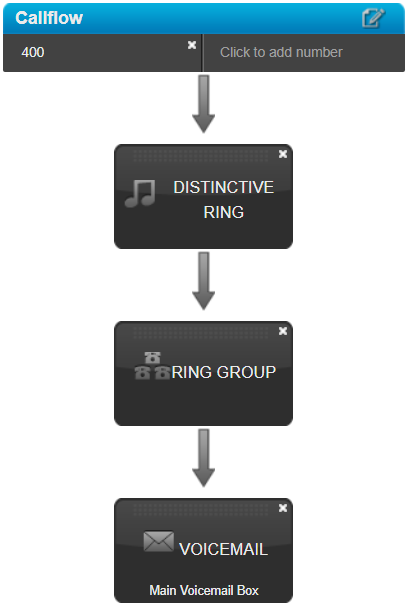/
How To - Setup Distinctive Ring in a Callflow
How To - Setup Distinctive Ring in a Callflow
Description:
Methods:
| Phone Model | Ringtone Code | Ringtone Description | Notes |
|---|---|---|---|
| Polycom | Ring1 | Low Trill | Default Polycom Ringer |
| Polycom | Ring8 | Medium Trill | |
| Polycom | Ring9 | High Trill | |
| Polycom | Ring10 | Highest Trill | |
| Polycom | Ring11 | Beeple | |
| Yealink | Bellcore-dr1 | Long Medium Trill | Default Yealink Ringer |
| Yealink | Bellcore-dr2 | Double Medium Trill | |
| Yealink | Bellcore-dr3 | Long Low Trill | |
| Yealink | Bellcore-dr4 | Double Low Trill | |
| Yealink | Bellcore-dr5 | Short High Trill |
, multiple selections available,
Related content
How To - Setup Distinctive Ring for a device (Internal vs External calls)
How To - Setup Distinctive Ring for a device (Internal vs External calls)
More like this
How To - Ring Groups Setup - CallFlows
How To - Ring Groups Setup - CallFlows
More like this
How To - Duplicate an existing callflow
How To - Duplicate an existing callflow
More like this
How To - Assign Devices in Call Center
How To - Assign Devices in Call Center
More like this
How To - Setup Custom Callflow Call Recording
How To - Setup Custom Callflow Call Recording
More like this
Audian User Portal - Caller ID
Audian User Portal - Caller ID
More like this