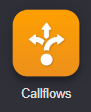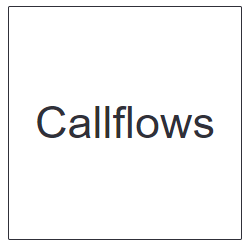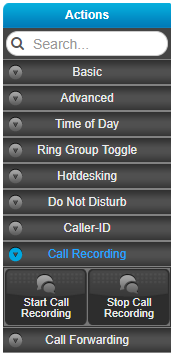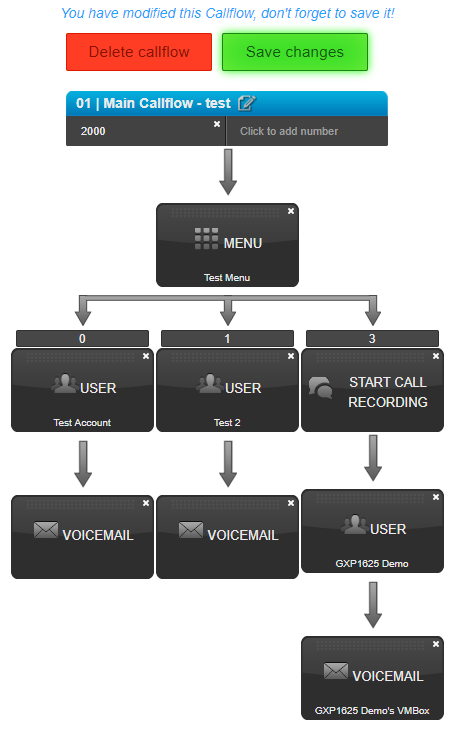How To - Setup Custom Callflow Call Recording
Description:
Call recording is a service Audian provides for main call flows or on a user by user basis for incoming and outgoing calls, this feature is normally enabled via SmartPBX but can be added into Callflows as well.
This article will show you how to do the following.
- Add Call Recording to a user's callflow