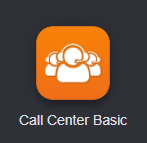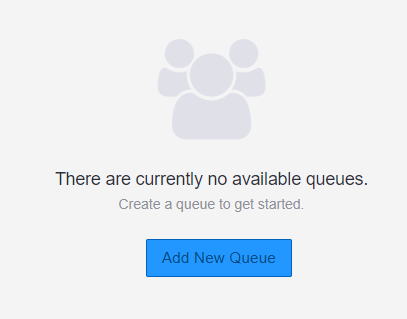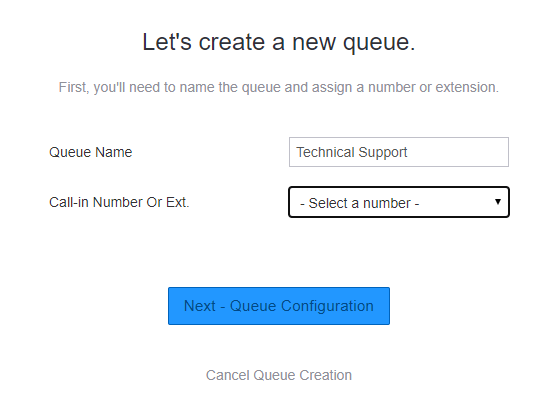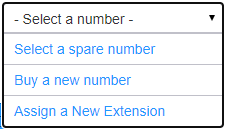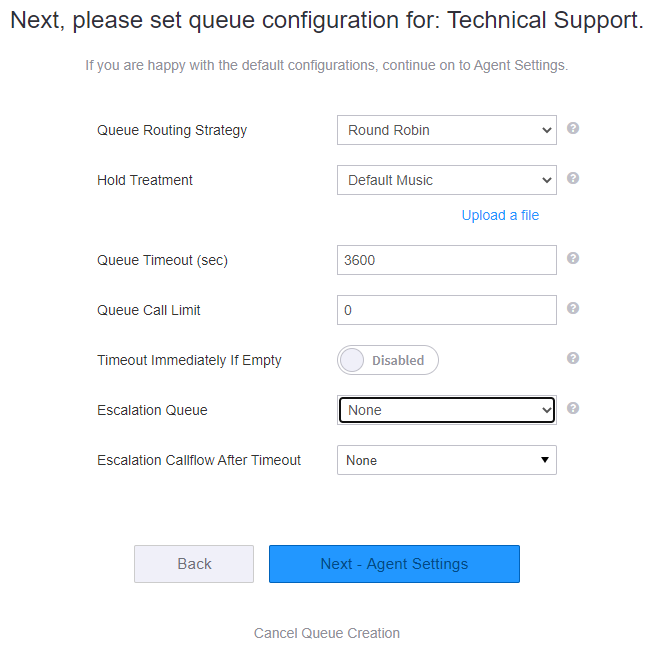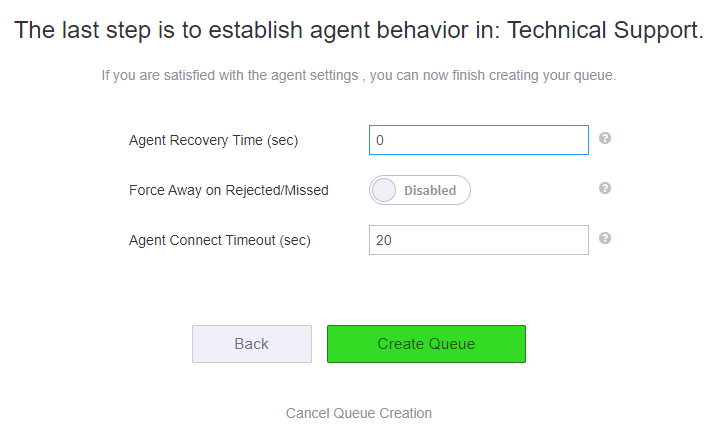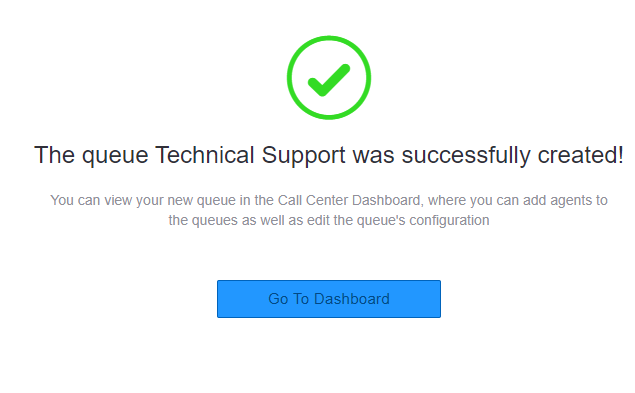/
How To - Add a Call Queue
How To - Add a Call Queue
Description:
This article will show you how to do the following:
- Adding a new queue to the Call Center Basic app
Methods:
, multiple selections available,
Related content
How To - Add Members to a Queue
How To - Add Members to a Queue
More like this
How To - Add Agents to the Call Center
How To - Add Agents to the Call Center
More like this
How To - Navigate the Call Center Pro App (User)
How To - Navigate the Call Center Pro App (User)
More like this
How To - Create a Queue
How To - Create a Queue
More like this
How to - Add Users to Members list
How to - Add Users to Members list
More like this
Call Center Basic
Call Center Basic
More like this