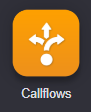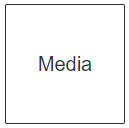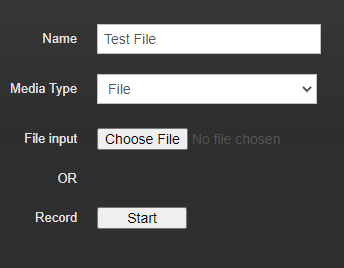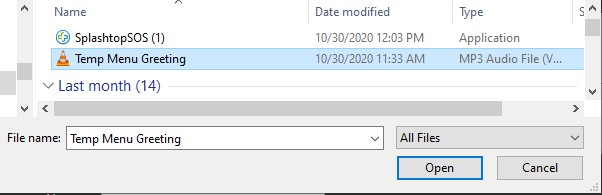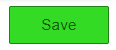/
Upload Media/Audio files - Callflows
Upload Media/Audio files - Callflows
Description:
Methods:
, multiple selections available,
Related content
How To - Setup Custom Callflow Call Recording
How To - Setup Custom Callflow Call Recording
More like this
Call Recordings - Audian Call Recording
Call Recordings - Audian Call Recording
More like this
Audian User Portal - Call Recording
Audian User Portal - Call Recording
More like this
How To - Enable On Demand Call Recording
How To - Enable On Demand Call Recording
More like this
How To - Enable Account level Call Recording
How To - Enable Account level Call Recording
More like this
How To - Enable Customized Call Recording
How To - Enable Customized Call Recording
More like this