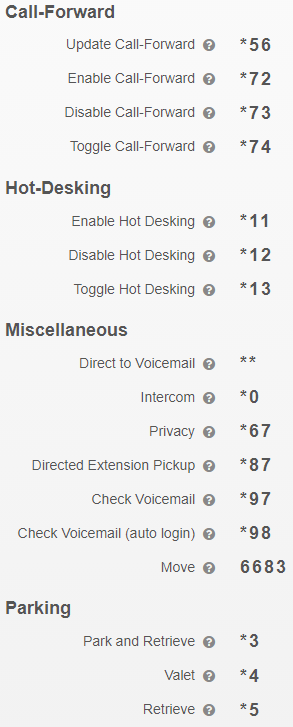How To - Enable On Demand Call Recording
Owned by Eric Ronhovde
Description:
This article will show you how to do the following:
- Enable and Configure the On Demand Call Recording function
Methods:
- Login to the Audian Portal.
- Note: Must be logged in as an administrator.
- Click the 9 square button at the top right of the screen.

- Select Call Recording from the applications list.
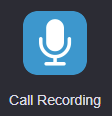
- Click Account Settings at the top.
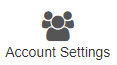
- Click the On Demand toggle to enable.

- Set the Feature Code to be used, adjust the maximum duration of recording, if desired, and then click Save Changes.
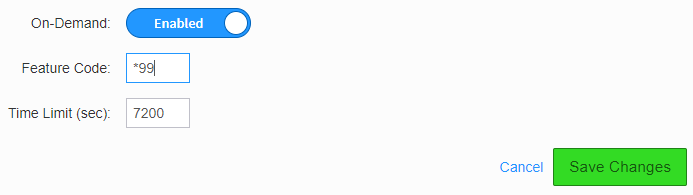
- Note: Some Feature (Star) codes are already in use on the Audian network by default.