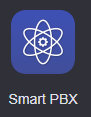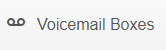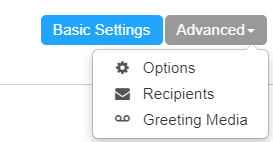/
How To - Troubleshoot Voicemail Light Indicator
How To - Troubleshoot Voicemail Light Indicator
Description:
Methods:
, multiple selections available,
Related content
Troubleshoot - Voicemail Button not working
Troubleshoot - Voicemail Button not working
More like this
How To - Enable/Disable Voicemail Box for users
How To - Enable/Disable Voicemail Box for users
More like this
How To - Check Voicemail
How To - Check Voicemail
More like this
How To - Enable or Disable Email Alerts for new Voicemail
How To - Enable or Disable Email Alerts for new Voicemail
More like this
How To Check Voicemail - IP7000
How To Check Voicemail - IP7000
More like this
How To - Change Voicemail box PIN
How To - Change Voicemail box PIN
More like this