/
How To - Troubleshoot Voicemail Light Indicator
How To - Troubleshoot Voicemail Light Indicator
David Klein
Eric Ronhovde
Owned by David Klein
Description:
This article will show you how to do the following:
- Troubleshoot a stuck voicemail indicator
Methods:
- Login to the Audian Portal.
- Click the 9 square button at the top right of the screen.

- Click on the Smart PBX app.
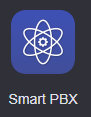
- Click on Voicemail Boxes on the left.
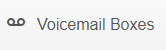
- Verify that the user is assigned to one voicemail box. (Example: One auto-created Voicemail box when the User was created and one manually created VM box)
- If more than one Voicemail box is assigned, users can dial *97 and then enter the Extension and PIN for the different voicemail boxes.
- If only one Voicemail box is assigned, find the users voicemail that is having the problems and click the Edit icon.

- To remove a user from the voicemail box, click Advanced, and then click Recipients.
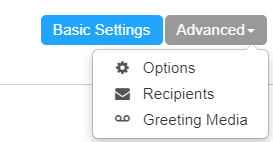
- Click the Trash can icon next to unneeded recipients shown.

- Click Save Changes at the bottom of the window.
- On the phone, dial *97 and enter the Extension # for the mailbox you would like to access.
- If the problem persists, the next steps would be to reboot the phone and then perform a Factory Reset.
If the user still needs to get email notifications do the following.
- While in the voicemail box you edited click Advanced, and then click Recipients.
- Click the Add new recipients field.
- Enter in the email address and press Save Changes.