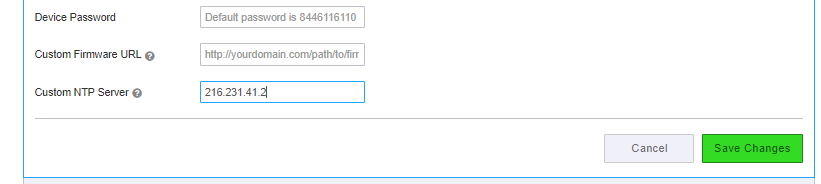/
How To - Statically Assign NTP Server (Portal)
How To - Statically Assign NTP Server (Portal)
Description:
This article will show you how to do the following:
- Setup a static NTP server address via the portal to resolve time issues on phones.
Methods:
, multiple selections available,
Related content
Login to the Audian Portal
Login to the Audian Portal
More like this
How To - Verify If The Audian Portal Is Down
How To - Verify If The Audian Portal Is Down
More like this
How To - Port Numbers
How To - Port Numbers
More like this
Audian Portal
Audian Portal
More like this
How To - Setup Account Level Caller ID
How To - Setup Account Level Caller ID
More like this
How To - View Config Files
How To - View Config Files
More like this