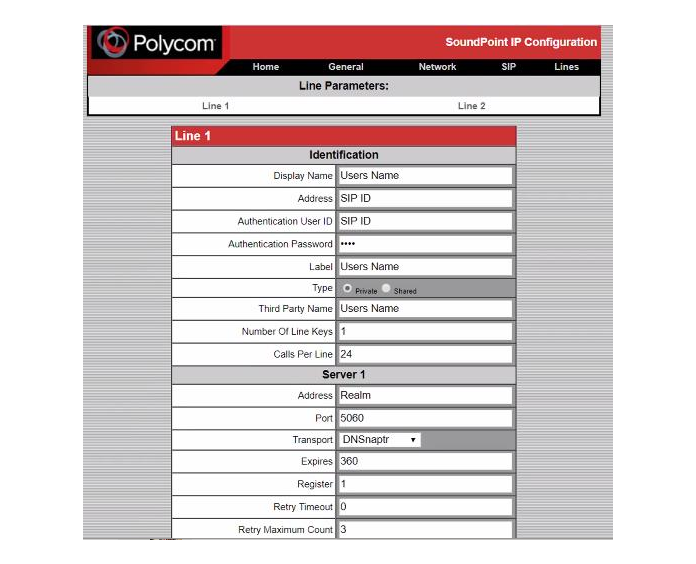/
How To - Provision Polycom SPIP devices
How To - Provision Polycom SPIP devices
Description:
This article will show you how to do the following:
- Provision Polycom SoundPoint IP phones (SPIP)
Methods:
, multiple selections available,
Related content
How To - Provision Polycom Phones
How To - Provision Polycom Phones
More like this
AO - How To Create A Device
AO - How To Create A Device
More like this
How To - Enable Group Features - Smart PBX
How To - Enable Group Features - Smart PBX
More like this
How To - Make an outbound call - Android
How To - Make an outbound call - Android
More like this
AO - How To Add Phone Numbers
AO - How To Add Phone Numbers
More like this
Set Custom VLAN settings
Set Custom VLAN settings
More like this