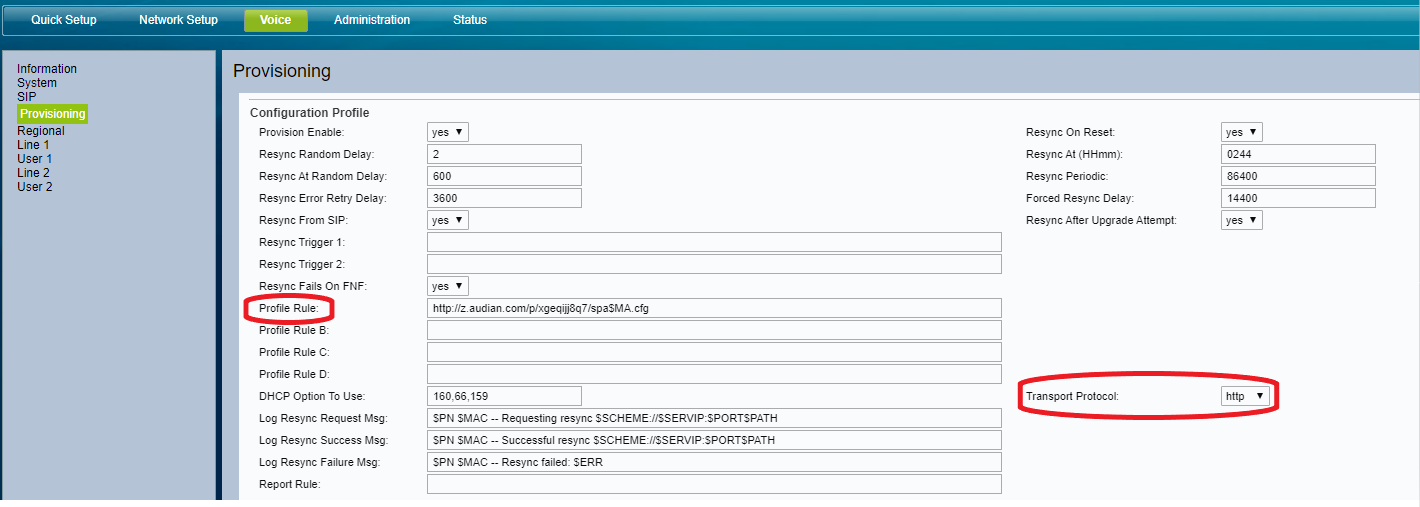/
Cisco SPA122 Provisioning Guide
Cisco SPA122 Provisioning Guide
Description:
This article will show you how to do the following:
- Setup a Cisco SPA122 device from factory defaults
Methods:
Related content
How To - Provision Cisco SPA Series Phones
How To - Provision Cisco SPA Series Phones
More like this
Cisco SPA122
Cisco SPA122
More like this
How To - Provision Polycom SPIP devices
How To - Provision Polycom SPIP devices
More like this
Yealink - How To Setup Voicemail
Yealink - How To Setup Voicemail
More like this
How To - Manually Provision W52P IP DECT Phone
How To - Manually Provision W52P IP DECT Phone
More like this
How To - Provision Yealink Phones
How To - Provision Yealink Phones
More like this