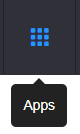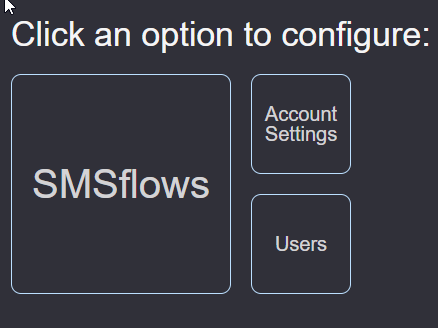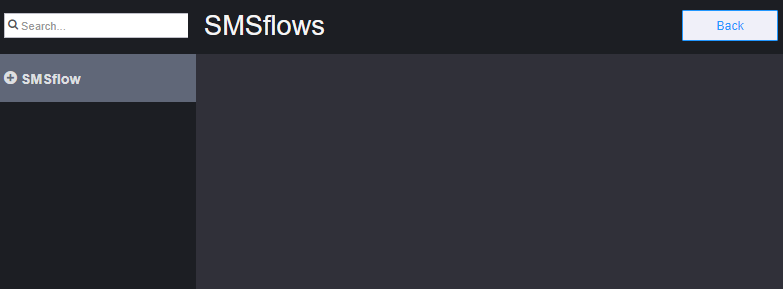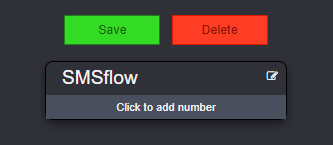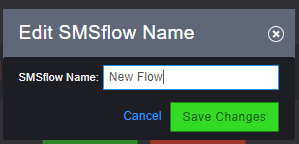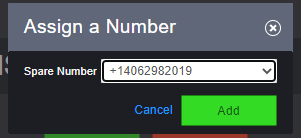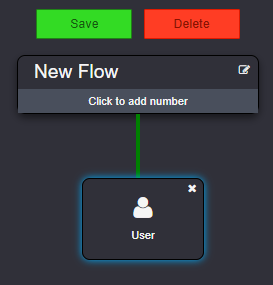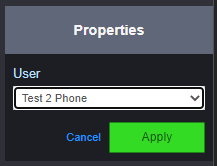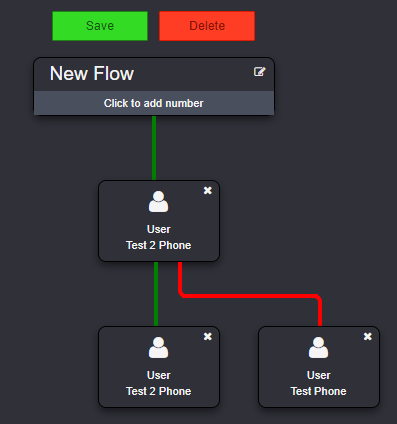/
How To - Create a SMS Flow
How To - Create a SMS Flow
Description:
Methods:
, multiple selections available,
Related content
How To - Send SMS/Text Message - Desktop
How To - Send SMS/Text Message - Desktop
More like this
How To - Duplicate an existing callflow
How To - Duplicate an existing callflow
More like this
Audian Portal
Audian Portal
More like this
How To - Setup Missed Calls Alerts
How To - Setup Missed Calls Alerts
More like this
How To - Port Numbers
How To - Port Numbers
More like this
AO - Account Setup
AO - Account Setup
More like this