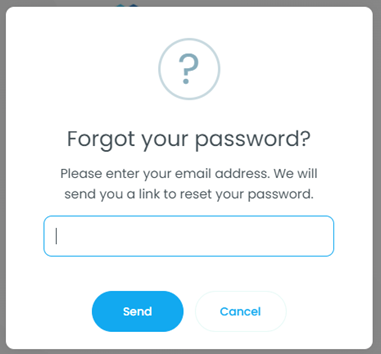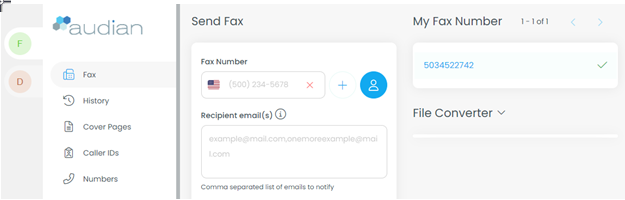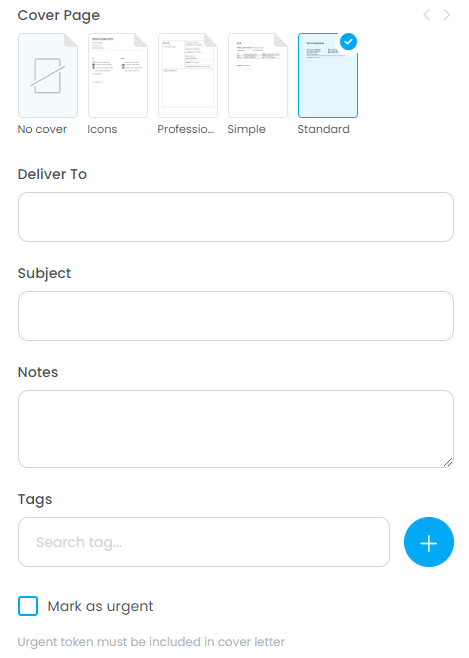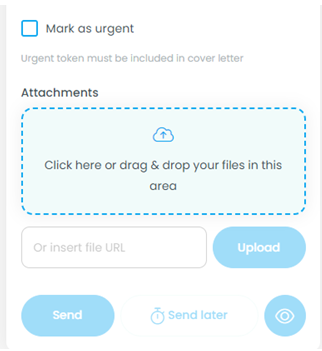/
How To - Send faxes via vFax (HIPPA Complaint Fax portal)
How To - Send faxes via vFax (HIPPA Complaint Fax portal)
Description:
Methods:
, multiple selections available,
Related content
How To - Install the Audian UC softphone - Windows
How To - Install the Audian UC softphone - Windows
Read with this
How To - Send Fax via Fax Manager App
How To - Send Fax via Fax Manager App
More like this
How To - Send Virtual Faxes Online
How To - Send Virtual Faxes Online
More like this
Audian User Portal - Faxes
Audian User Portal - Faxes
More like this
How To - Setup User Faxbox
How To - Setup User Faxbox
More like this
How To - Set the Main Fax Number
How To - Set the Main Fax Number
More like this