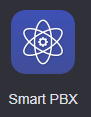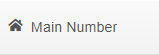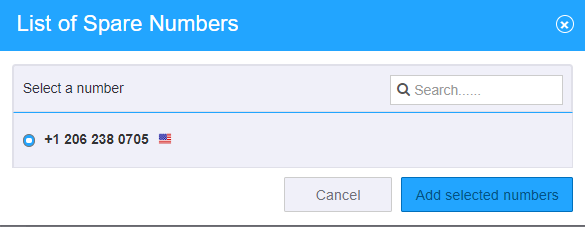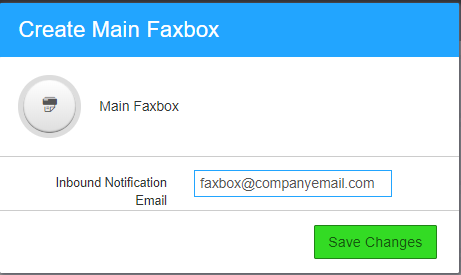/
How To - Set the Main Fax Number
How To - Set the Main Fax Number
Description:
This article will show you how to do the following.
- Set Fax number and configure email notifications.
Methods:
, multiple selections available,
Related content
How To - Setup User Faxbox
How To - Setup User Faxbox
More like this
How To - Send Fax via Fax Manager App
How To - Send Fax via Fax Manager App
More like this
Audian User Portal - Faxes
Audian User Portal - Faxes
More like this
AO - How To Create A Device
AO - How To Create A Device
More like this
How To - Create Voicemail Boxes
How To - Create Voicemail Boxes
More like this
Audian Portal
Audian Portal
More like this