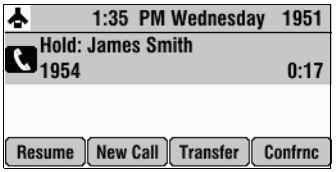/
How To Place A Call On Hold - IP7000
How To Place A Call On Hold - IP7000
Description:
This article will show you how to do the following.
- How to place a call on hold on a Polycom IP7000.
Methods:
, multiple selections available,
Related content
How To Transfer Calls - IP7000
How To Transfer Calls - IP7000
More like this
How To - Place a call on hold (T53w/T54w)
How To - Place a call on hold (T53w/T54w)
More like this
How To Make A 3 Way Call - IP7000
How To Make A 3 Way Call - IP7000
More like this
How to Place a call on hold - IP 330
How to Place a call on hold - IP 330
More like this
How To - Place a call on hold (T57w)
How To - Place a call on hold (T57w)
More like this
Yealink - How to Put Calls on Hold
Yealink - How to Put Calls on Hold
More like this