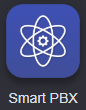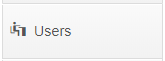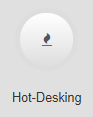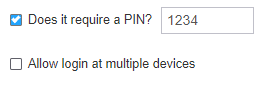Description:
Hot Desking allows customers to virtually move their phone to another station at any time. This feature is incredibly useful for companies that have employees working in multiple offices, or offices where there are more employees than desks.
This article will show you how to do the following.
- Setup Hot Desking for a user
- Star ( * ) codes for logging in and out of phones