Description:
| Tip |
|---|
|
This article will show you how to do the following: - Setup the Busy Line Feature (BLF) keys
|
| Note |
|---|
|
In order to setup Feature Keys on a device, the following must be completed. - Device model must be defined.
- Device must be on the q.audian provisioning server.
|
...
| Info |
|---|
|
| Expand |
|---|
| title | Audian User Portal method |
|---|
| - Login to the Audian Portal.
- Select Devices from the left.
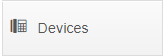 - The device assigned to the user will be shown, click the Edit icon for that device.
 - Select one of the options listed below for each Feature key.
- Presence: This allows you to see if other people are on the phone or not.
- Park: This option allows you to place a call on hold on its own public extension.
- Personal Park:This option allows you to place a call on hold on its own private extension.
- Speed Dial: This option allows you to setup a speed dial to a personal number outside your Audian account.
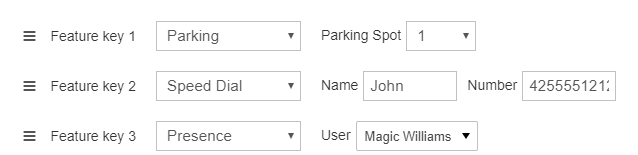
- Add any additional feature keys by repeating step 9.
- Click Save and Restart or Save Changes.

Note: Changes to the feature keys will not appear until the phone updates, either after a restart or over night after the phone checks for updates again.
|
|
To make changes to multiple devices at once: How To - Bulk Device Changes