How To - Setup Feature Keys (BLF)
Owned by David Klein
Description:
This article will show you how to do the following:
- Setup the Busy Line Feature (BLF) keys
In order to setup Feature Keys on a device, the following must be completed.
- Device model must be defined.
- Device must be on the q.audian provisioning server.
Methods:
Smart PBX method
- Login to the Audian Portal.
Click the 9 square button at the top right of the screen.

- Select Smart PBX from the Apps list.
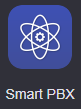
- Select Users on the left.

- Click the Device field for the preferred user.

- Click on the device's name.

- Click Advanced at the top.
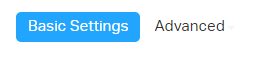
- Select Feature Keys from the list of options.
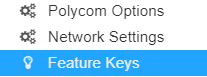
- Select one of the options listed below for each Feature key.
- Presence: This allows you to see if other people are on the phone or not.
- Park: This option allows you to place a call on hold on its own public extension.
- Personal Park:This option allows you to place a call on hold on its own private extension.
- Speed Dial: This option allows you to setup a speed dial to a personal number outside your Audian account.
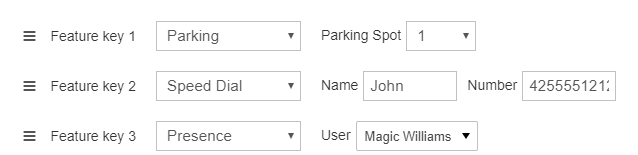
- Add any additional feature keys by repeating step 9.
- Click Save and Restart or Save Changes.

- Note: Changes to the feature keys will not appear until the phone updates, either after a restart or over night after the phone checks for updates again.
Audian User Portal method
- Login to the Audian Portal.
- Select Devices from the left.
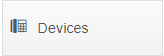
- The device assigned to the user will be shown, click the Edit icon for that device.

- Select one of the options listed below for each Feature key.
- Presence: This allows you to see if other people are on the phone or not.
- Park: This option allows you to place a call on hold on its own public extension.
- Personal Park:This option allows you to place a call on hold on its own private extension.
- Speed Dial: This option allows you to setup a speed dial to a personal number outside your Audian account.
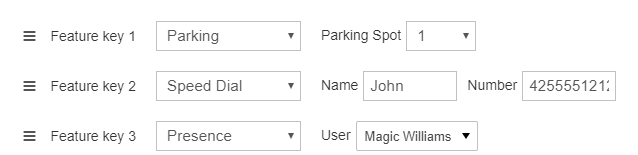
- Add any additional feature keys by repeating step 9.
- Click Save and Restart or Save Changes.

Note: Changes to the feature keys will not appear until the phone updates, either after a restart or over night after the phone checks for updates again.
To make changes to multiple devices at once: How To - Bulk Device Changes