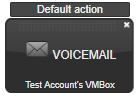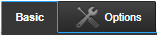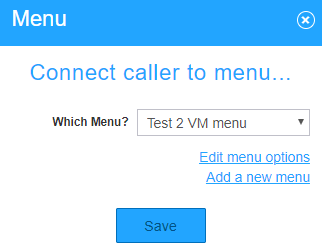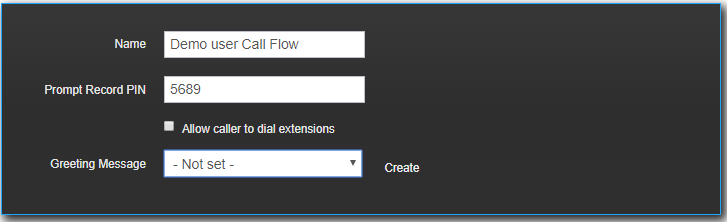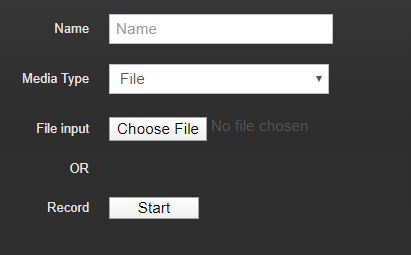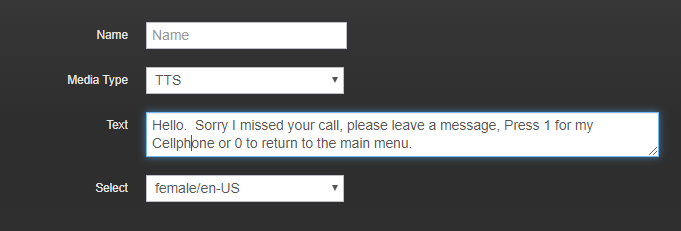Description:
| Tip | ||
|---|---|---|
| ||
Some customer will want to have the ability to press a number once calls go to voicemail to give them the option to re-route the call to a cell phone or back to the receptionist. This article will show you how to do the following:
|
...
| Info | |||||
|---|---|---|---|---|---|
| |||||
|
...