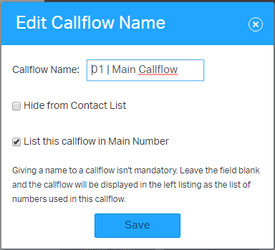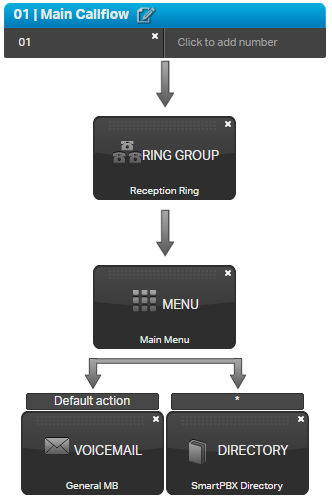Summary:
This section outlines how to build out call flows for an account. Call flows should be built out in the call flow section and NOT under Incoming Call Handling. Reasons for not building call flows in Smart PBX include the following. - Advanced configurations are not possible in Smart PBX
- Re-recording After hour and Holiday greeting are much easier to change when they have their own extensions.
- Building call flows/groups in Smart PBX is cumbersome and not intuitive. You have to navigate multiple pages to effectively manage the accounts call flow and ring groups where Call Flows has all of this on one page.
| Info |
|---|
| - Port in the customers numbers.
- Click Please add a Main Number to your account.
 - Click Add from Spare Numbers (Or Buy Numbers).
- Select the Main Numbers and click Add selected numbers.
 - Navigate back to Dashboard and click set Caller ID.
- Be sure to go into the customers account in portal.audian.com and remove the +1 in the emergency caller ID otherwise E911 will not work.
- Ignore the error on the dashboard after setting this as it is a bug. (6/2/2017)
- Navigate to Apps.

- Click on Callflows and then click on Callflows once more.
 - Click Add Call Flow and build the main call flow.
- Click the pencil edit button and name it 01 | Main Callflow
- It is important to name it with 01 in front as this will keep the call flow at the top of the list and make it easy to find for support.
- Check List this callflow in Main Number and click Save.
- This allows you to assign it to open hours in Smart PBX.
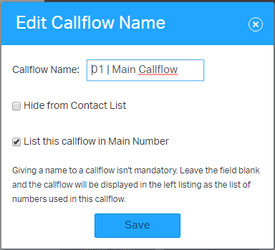 - Add the extension 01 by clicking Click to add number.
- Customer can dial 01 at anytime to access this call flow and re-record the greeting.
- Build out the reset of the call flow.
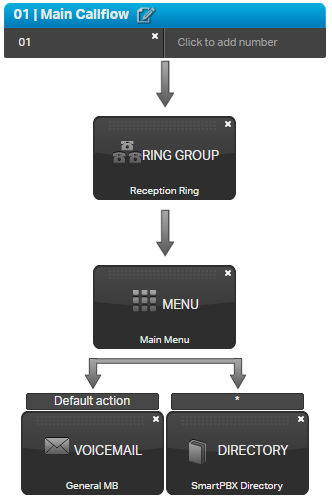
- Click Save Changes
- Navigate back to Apps.

- Click Smart PBX.
- Click Main Number and click Incoming Call Handling.
- Select the Advanced Callflows and make sure 01 | Main Callflow is selected.

- Click Save Changes.
|
|