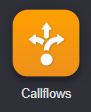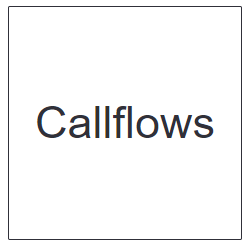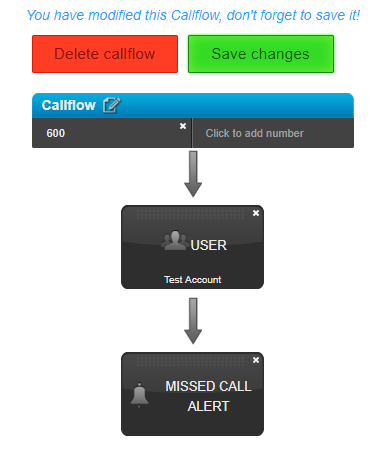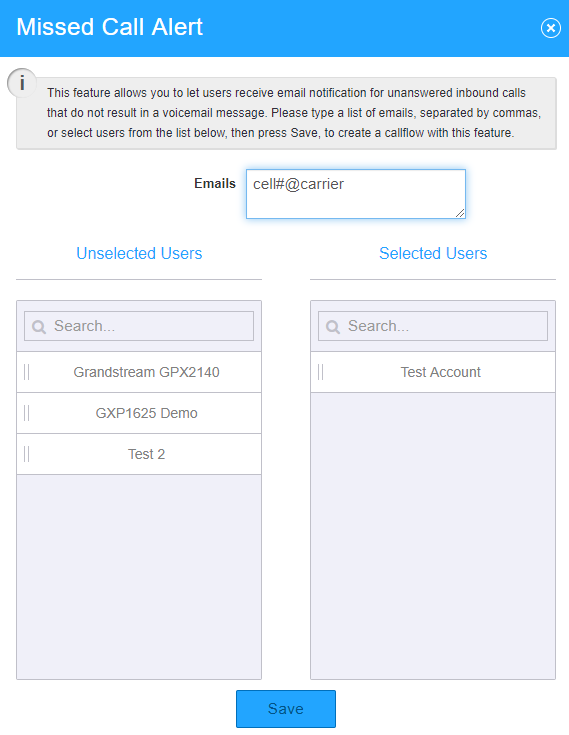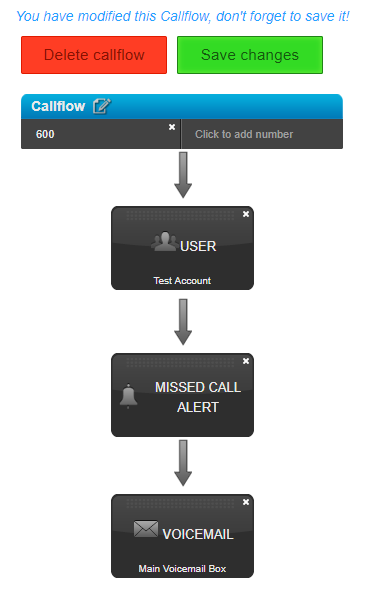Description:
| Tip | ||
|---|---|---|
| ||
The Missed Call Alerts feature allows you to setup an alert when a call comes in, but a Voicemail is not left. This article will show you how to
|
Carrier SMS URLs:
| Info | ||
|---|---|---|
| ||
AT&T: [insert 10-digit number]@txt.att.net Verizon: [insert 10-digit number]@vtext.com T-Mobile: [insert 10-digit number]@tmomail.net Sprint: [insert 10-digit number]@messaging.sprintpcs.com
|
| Warning | ||
|---|---|---|
| ||
NOTE: Some User/Group features, such as Find Me Follow Me and Call Forwarding, may not be supported and cause this feature to behave incorrectly. If you notice any problems, give us a call at 844.611.6110 Opt 2 to troubleshoot. |
Methods:
| Info | ||
|---|---|---|
| ||
|