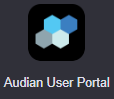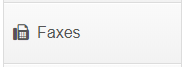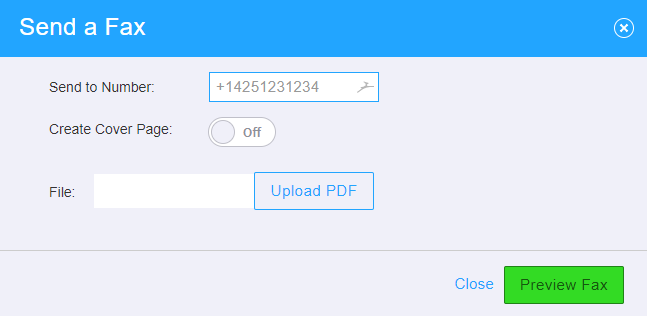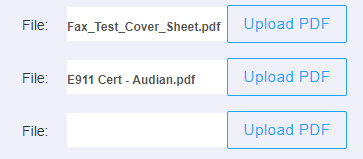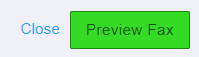Description:
| Tip | ||
|---|---|---|
| ||
This article will show you how to do the following.
|
| Note |
|---|
In order for this system to work an admin must first set up the Faxbox feature on the user wanting this service. The maximum file size for virtual faxing is 4MB. |
Methods:
...
| icon | false |
|---|
...
- Login to the Audian Portal.
- Click the 9 square button at the top right of the screen.
- Select Audian User Portal from the apps list.
- From the Dashboard, click Faxes on the left.
- Click the Send Fax button at the top.
- Enter the fax number in the Send to Number field.
- If desired, click the Create Cover Sheet toggle switch to On.
- Enter the Sender and Recipient names and anything that you would like to appear in the cover letter in the Cover Letter Body.
- Click Upload PDF, and then select the document or documents that you would like to fax.
(Note: If multiple PDF files are added, the system will no merge them into one document that you can preview before sending.) - Click Preview Fax.
- After confirming that the preview is correct, click Send Fax.
...
See Article: Audian User Portal - Faxes