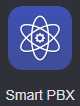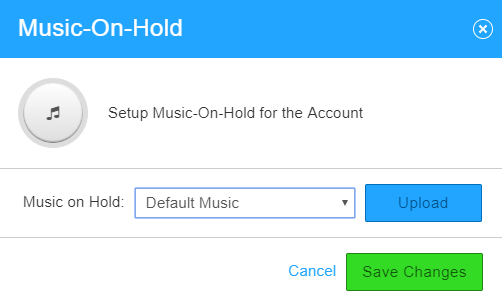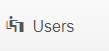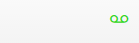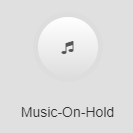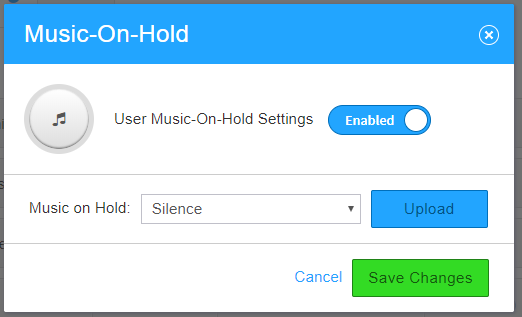Description:
| Tip |
|---|
|
This article will show you how to do the following: - Setup Hold Music for Account and User
|
...
Free Hold Music: http://freemusicarchive.org/search/?quicksearch=happy
Professional Recording Services:
| Expand |
|---|
| title | Woodstock Media Group |
|---|
|
800-864-6828 John Selzer (ext 3208) johns@woodstockmediagroup.com |
Methods:
...
...
| title | How To - Setup Account Level Hold Music |
|---|
| Info |
|---|
|
- Login to the Audian Portal.
- Click the 9 square button at the top right of the screen.
 Image Removed Image Removed - Select Smart PBX from the apps list.
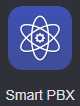 Image Removed Image Removed - Click the Hold Music button.
 Image Removed Image Removed - Click Upload and select any music files you have.
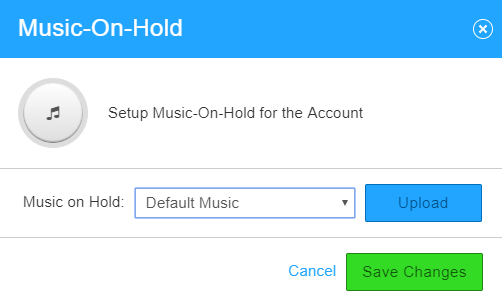 Image Removed Image Removed - Click Save Changes.
|
...
...
| title | How To - Setup Personal User Hold Music |
|---|
| Info |
|---|
|
- Login to the Audian Portal
- Click the 9 square button at the top right of the screen.
 Image Removed Image Removed - Select Smart PBX from the apps list.
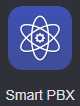 Image Removed Image Removed - Click Users on the left.
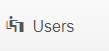 Image Removed Image Removed - Locate the user and click the User Feature section.
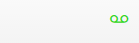 Image Removed Image Removed - Click the Music-On-Hold.
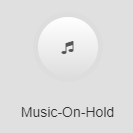 Image Removed Image Removed
- Set the User Music-On-Hold Settings toggle to Enabled.
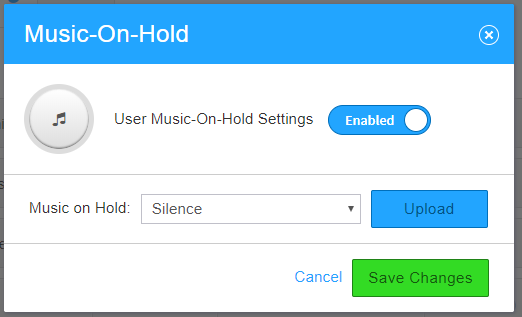 Image Removed Image Removed - Click Upload.
- Click the drop down and select a hold music already uploaded.
- Click Browse, select the MP3 file you would like to upload from your computer.
 Image Removed Image Removed - Press the green Upload button.
- Click Save Changes.
|
Description:
| Tip |
|---|
|
This article will show you how to do the following: - Setup Hold Music for Account and User
|
...
| Note |
|---|
|
Free Hold Music: http://freemusicarchive.org/search/?quicksearch=happy Professional Recording Services:
|
Methods:
...
...