- Login to the Audian Portal.
- Click the 9 square button at the top right of the screen.
 - Click on the Smart PBX app.
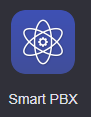 - Click Devices on the left.
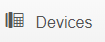 - Click the Edit icon

- Click Config File button.
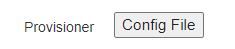
- A new tab will open showing the full configuration file for that device.
- Note: If a '404/File not found' error is returned , close the tab, and then click Save Changes for that device. Click Edit the device again and then the Config File should then be displayed.
|