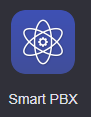Description:
| Tip | ||
|---|---|---|
| ||
This article outlines how to verify if a device on 1.0 has picked up its reg.cfg file for portal 2.0. Sometimes these generated config files can break and will show "Lost My Pie".will show you how to do the following:
|
| Note |
|---|
Before the config file will generate you need to build out a user and assign them to a device. |
...
the device will need to be assigned to a user |
Method:
| Info | ||
|---|---|---|
| ||
|
| Info | ||||||
|---|---|---|---|---|---|---|
| ||||||
|