Description: The form uses data validations to include all of the devices Audian have configuration files for. You will need to copy these fields in order to add more users.
- Open the Audian-CSV-Sheet.
- Determine how many users you would like to add then select the brand, family, model, and softphone cells labeled as None.

- Hover your mouse pointer over the bottom right corner of the selected cells where the green square is located, you should see a + symbol appear.
Click and drag the mouse down equal to the number of users you would like to add and then release the click.
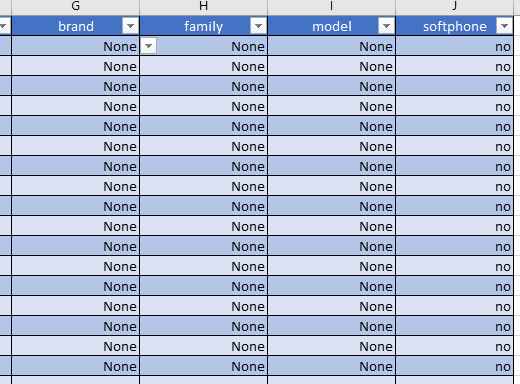
Next, fill out the rest of the fields for each user you would like to add.
- Use the dropdowns for the brand, family, and model to determine what phone each user is assigned to.