| Expand |
|---|
| title | Edit an Existing E911 location |
|---|
| - Login to the Audian Portal.
- Click the 9 square button at the top right of the screen.
 - Select the E911 Admin application.
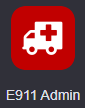 - To edit an address, click the Gear icon for the location.

- Update the E911 address as needed and click Add.
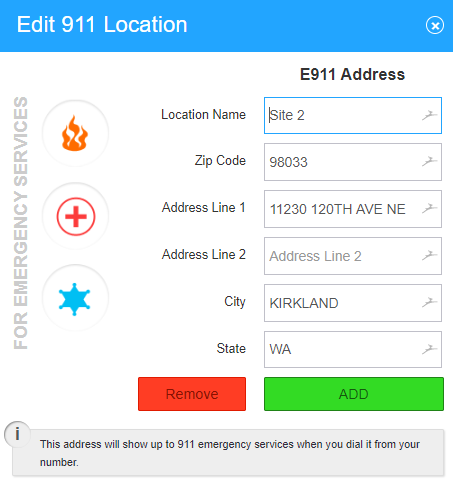 Image Added Image Added
Note: If an E911 location is removed, the devices assigned to that location will need to be reassigned to another location.
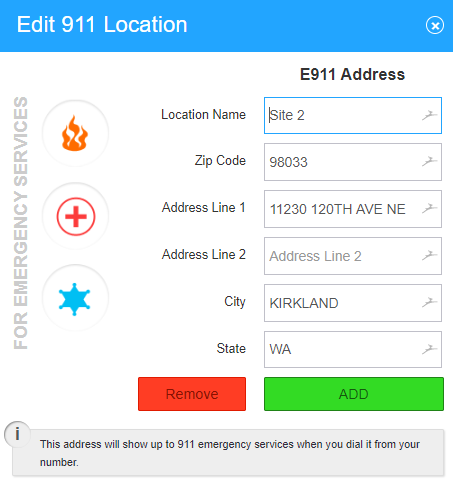 Image Removed Image Removed
|
|