In order for the service to work, you can only send faxes through an authorized email address. If you receive errors when attempting to fax please call Audian to add you to the authorized list. - Open a new email and fill in the following.
- To: 10 Digit Number@CompanyName.Audian.com
- The CompanyName is YOUR company's name within our system. If you do not know the specific company name, you can:
- Call Audian to verify the name.
- Check your welcome packet.
- Log into the portal to verify the name in the top right.
- Example: 8446116110@acmeinc.audian.com
- Subject: Doesn't matter, this information is not sent to the receiving party.
- Body: Should be left blank, Anything typed here is not sent to the receiving party.
- Attach the document you would like to fax.
- If a Cover Letter needs to be sent, this should be included in the .pdf/.tiff file that is being sent OR the Fax Manager application can be used via the Audian Portal. (See Below)
- Attachments may be sent in PDF and TIFF formats.
- Press Send.
- Afterwards, you should receive a confirmation email.
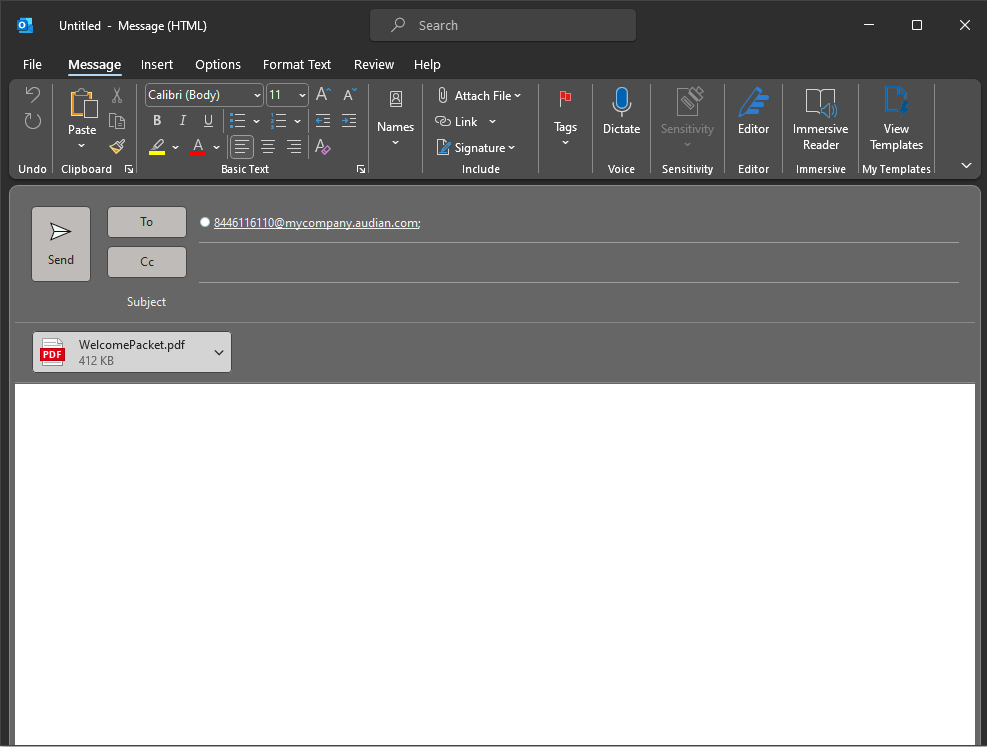
|