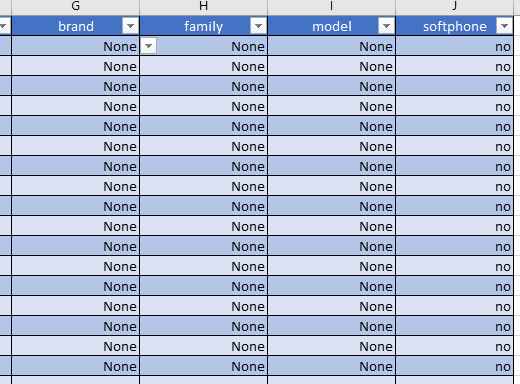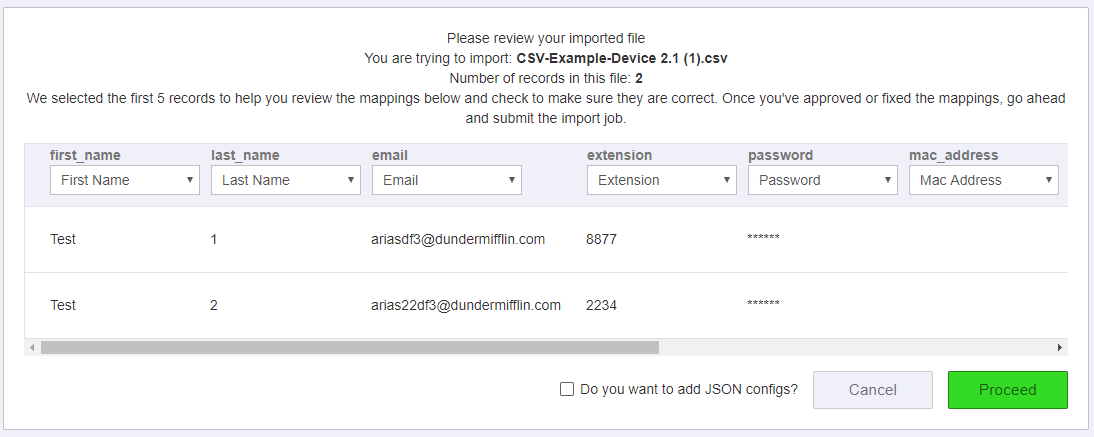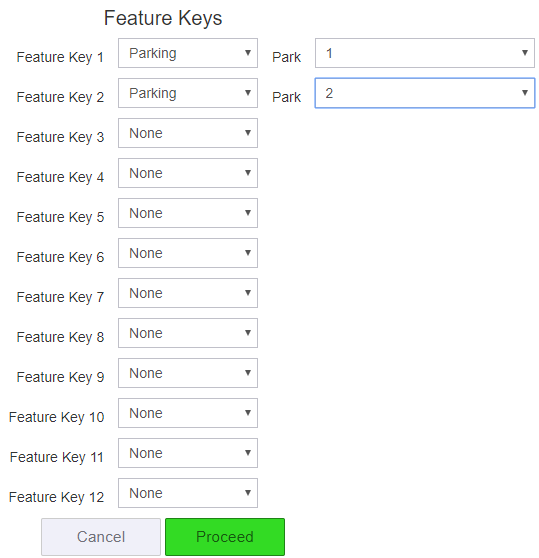...
| Tip |
|---|
This article will show you how to do the following.
CSV File:Audian- CSV Importer - Sheet 2Portal 3.10.xlsx |
...
CSV Form:
| Note | ||
|---|---|---|
| ||
|
| Column | Field Description | Values | Required Settings |
|---|---|---|---|
first_name | Required | string | A name |
| last_name | Required | string | A name |
| Required | An email address | ||
| extension | Required | number | A number |
| password | RequiredOptional | string | A combination of letters, numbers, and symbols. If left blank a password will be generated on creation and provided to you. |
| extension | Required | number | A number |
| phone_number | Optional | phone number | Phone numbers assigned to the user that exists on the account. |
| mac_address | Optional | string | The MAC address of the phone |
| brand | Optional |
| No Device: Can be left blank or labeled as None Device: Reference the list of valid brands located in the Audian-CSV-Sheet |
| family | Optional |
| No Device: Can be left blank or labeled as None Device: Reference the list of valid families located in the Audian-CSV-Sheet |
| model | Optional |
| No Device: Can be left blank or labeled as None Device: Reference the list of valid models located in the Audian-CSV-Sheet |
| include_voicemail | Optional | yes/no | This will add a voicemail box to the user. |
| in_directory | Optional | yes/no | This will add the user to the company directory. |
| user_notes | Optional | string | Adds custom notes on the user. |
| seat_type | Optional | string | Audian Admin only setting. If a none admin tries to set this the app will default the seat to standard. |
| do_not_bill | Optional | yes/no | Audian Admin only setting. This will set if the user is to be billed or not and can only be set by a Audian Admin in the app, otherwise it will default to no. |
...
| title | Table Color Key |
|---|
...
| . |
| Panel | ||||
|---|---|---|---|---|
| ||||
Description: The form uses data validations to include all of the devices Audian has configuration files for. You will need to copy these fields in order to add more users. | ||||
| Info | ||||
| ||||
| Expand | ||||
|
| Note |
|---|
If you do not see a specific device in the list, leave the device section blank and add it from inside the Smart PBX app. |
Set the softphone cell to yes if the users who need softphones.
| icon | false |
|---|
| title | 2. How to Bulk add Users, Devices, and Feature Keys |
|---|
- Open the Audian-CSV-Sheet.
- Determine how many users you would like to add then select the brand, family, model, and softphone cells labeled as None.
- Hover your mouse pointer over the bottom right corner of the selected cells where the green square is located, you should see a + symbol appear.
Click and drag the mouse down equal to the number of users you would like to add and then release the click.
Next, fill out the rest of the fields for each user you would like to add.
For each new user assign the brand, family, and model by clicking on the drop-down for each cell.
Note If you do not see a specific device in the list, leave the device section blank and add it from inside the Smart PBX app.
Set the softphone cell to yes if the users who need softphones.
- Save the file as a CSV format.
Methods:
|
| Panel | ||||
|---|---|---|---|---|
| ||||
Description: The importer app supports adding multiple devices, phone numbers, and extensions to a single user. Summary: Insert a row below the user, copy the email address of the user above into the new row, then add the resources. Cells that support this feature:
How to insert rows between 2 filled out rows
How to add additional resources to a user.
|
CSV App:
| Panel | ||
|---|---|---|
| ||
Description: This app allows you to import the CSV and will create the users, devices, and set feature keys for the devices.
|